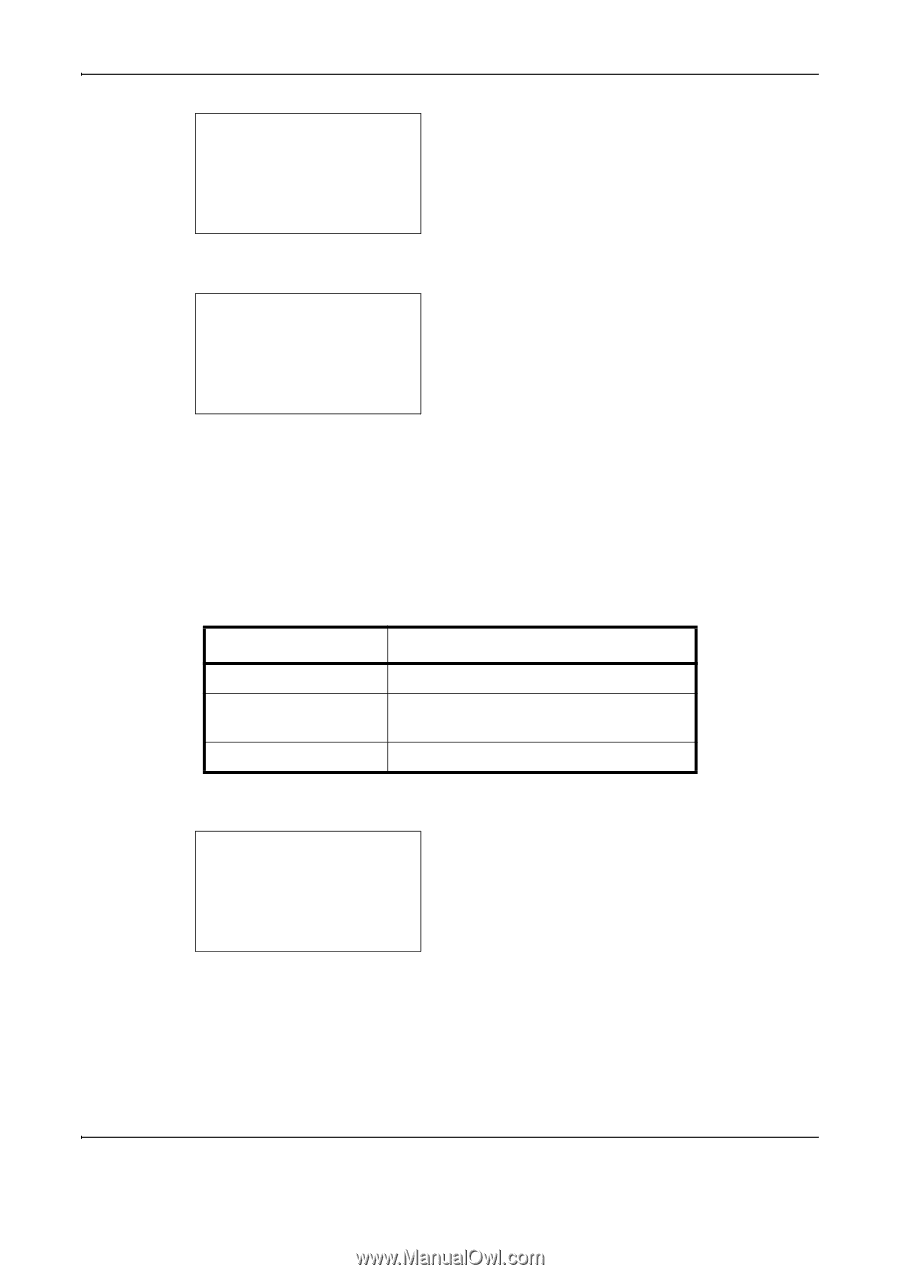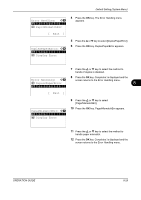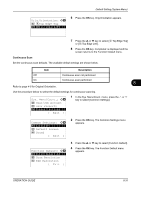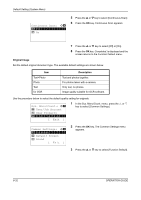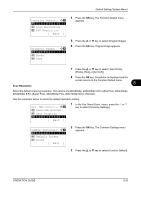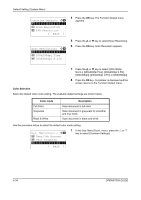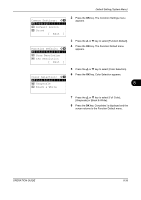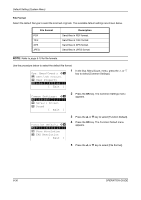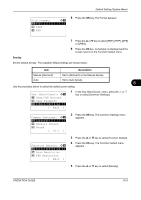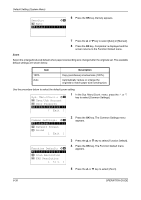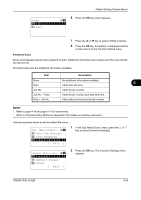Kyocera FS-1028MFP FS-1028MFP/1128MFP Operation Guide Rev-3 - Page 226
Color Selection, 200x100dpi Norm., Common Settings, Color mode, Description
 |
View all Kyocera FS-1028MFP manuals
Add to My Manuals
Save this manual to your list of manuals |
Page 226 highlights
Default Setting (System Menu) Function Default: a b *1**C*o*l*o*r**S*e*l*e*c*t*i*o*n**** 2 Scan Resolution 3 FAX Resolution [ Exit ] 4 Press the OK key. The Function Default menu appears. Scan Resolution: a b *1***2*0*0*x*1*0*0*d*p*i**N*o*r*m*.*** 2 200x200dpi Fine 3 200x400dpi S.Fin 5 Press the U or V key to select [Scan Resolution]. 6 Press the OK key. Scan Resolution appears. 7 Press the U or V key to select [200x100dpi Norm.], [200x200dpi Fine], [200x400dpi S.Fin], [300x300dpi], [400x400dpi U.Fin] or [600x600dpi]. 8 Press the OK key. Completed. is displayed and the screen returns to the Function Default menu. Color Selection Select the default color mode setting. The available default settings are shown below. Color mode Full Color Grayscale Black & White Description Scan document in full color. Scan document in grayscale for smoother and finer finish. Scan document in black and white. Use the procedure below to select the default color mode setting. Sys. Menu/Count.: a b 4 User/Job Account 5 User Property *6**C*o*m*m*o*n**S*e*t*t*i*n*g*s**** [ Exit ] 1 In the Sys. Menu/Count. menu, press the U or V key to select [Common Settings]. 8-34 OPERATION GUIDE