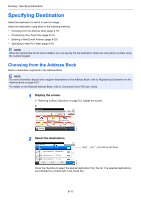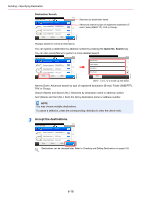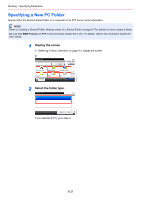Kyocera FS-6525MFP FS-6525MFP/6530MFP Operation Guide - Page 177
Specifying Destination, Choosing from the Address Book
 |
View all Kyocera FS-6525MFP manuals
Add to My Manuals
Save this manual to your list of manuals |
Page 177 highlights
Sending > Specifying Destination Specifying Destination Select the destination to which to send an image. Select the destination using either of the following methods. • Choosing from the Address Book (page 6-17) • Choosing by One Touch Key (page 6-19) • Entering a New E-mail Address (page 6-20) • Specifying a New PC Folder (page 6-21) NOTE When the optional fax kit has been installed, you can specify the fax destination. Enter the other party's number using the numeric keypad. Choosing from the Address Book Select a destination registered in the Address Book. NOTE For more information about how to register destinations in the Address Book, refer to Registering Destinations in the Address Book on page 6-27. For details on the External Address Book, refer to Command Center RX User Guide. 1 Display the screen. 1 Referring to Basic Operation on page 6-2, display the screen. 2 Ready to send. Send Recall 10:10 Dest. : Check One Touch Key Address Book E-mail Functions Folder Ext Address Book 1/2 FAX Favorites GB0055_00 2 Select the destination. Address Book (All) 001 Sales department 1 123456 002 Support department [email protected]... 003 Sales department 1 12345.com 004 Support department 11111.com Menu Cancel < Back 10:10 1/1 OK Use [ ] or [ ] to scroll up and down. GB0426_00 Press the checkbox to select the desired destination from the list. The selected destinations are indicated by a checkmark in the check box. 6-17