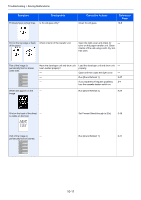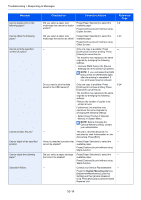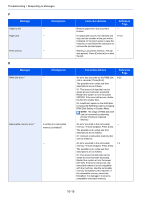Kyocera FS-6525MFP FS-6525MFP/6530MFP Operation Guide - Page 324
Message, Checkpoints, Corrective Actions, Reference, Troubleshooting > Responding to Messages
 |
View all Kyocera FS-6525MFP manuals
Add to My Manuals
Save this manual to your list of manuals |
Page 324 highlights
Troubleshooting > Responding to Messages Message Cannot duplex print on the following paper.* Cannot offset the following paper.* Cannot print the specified number of copies.* Cannot process this job.* Cannot staple at the specified position. Cannot staple the following paper.* Cassette # failure. Checkpoints Corrective Actions Reference Page Did you select a paper size/ Press [Paper Selection] to select the 4-8 media type that cannot be duplex available paper. printed? Press [Continue] to print without using Duplex function. Did you select a paper size/ media type that cannot be offset? Press [Paper Selection] to select the available paper. Press [Continue] to print without using Offset function. 3-44 - Only one copy is available. Press - [Continue] to continue printing. Press [Cancel] to cancel the job. The machine may reproduce the same originals by arranging the following settings: - Uncheck [RAM Disk] in the [Device Settings] tab of the printer's properties. NOTE: If you unchecked the [RAM Disk], check the [RAM Disk] again after the printing is completed. If not, print speed may be reduced. Do you want to print the data stored in the USB memory? Only one copy is available. Press [Continue] to continue printing. Press [Cancel] to cancel the job. The machine may reproduce the same originals by arranging the following settings: -Reduce the number of copies to be printed at once. Furthermore, the machine may reproduce the same originals by arranging the following settings: - Select [Copy Priority] of Optional Memory in System Menu. NOTE: Before changing the Optional Memory setting, contact your administrator. 9-24 - This job is canceled because it is - restricted by User Authorization or Job Accounting. Press [End]. Have you selected a position that Press [Paper Selection] to select the - cannot be stapled? available paper. Press [Continue] to print without using Staple function. Did you select a paper size/type Press [Paper Selection] to select the - that cannot be stapled? available paper. Press [Continue] to print without using Staple function. - Contact your Service Representative. - Press the System Menu/Counter key, [Adjustment/Maintenance], [Service Setting] and then [Enable Repaired Unit]. Press [Execute] to perform Enable Repaired Unit. 10-14