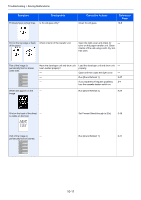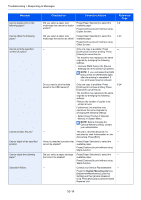Kyocera FS-6525MFP FS-6525MFP/6530MFP Operation Guide - Page 321
Set Prevent Bleed-through to [On]., Run [Drum Refresh 1]. - drum unit
 |
View all Kyocera FS-6525MFP manuals
Add to My Manuals
Save this manual to your list of manuals |
Page 321 highlights
Troubleshooting > Solving Malfunctions Symptom Checkpoints Printouts have vertical lines. Is the slit glass dirty? Corrective Actions Clean the slit glass. Reference Page 10-6 Dirt on the top edge or back Check interior of the transfer unit. of the paper. Open the right cover and check for - toner on the paper transfer unit. Clean interior of the unit using a soft, dry, lint- free cloth. Part of the image is periodically faint or shows white lines. White dots appear on the image. Have the developer unit and drum unit been loaded properly? - - - Load the developer unit and drum unit properly. Open and then close the right cover. Run [Drum Refresh 1]. If you experience frequent problems, turn the cassette heater switch on. - - 9-27 2-4 - Run [Drum Refresh 2]. 9-27 Print on the back of the sheet - is visible on the front. Set Prevent Bleed-through to [On]. 3-56 Part of the image is - periodically faint or blurred. Run [Drum Refresh 1]. 9-27 10-11