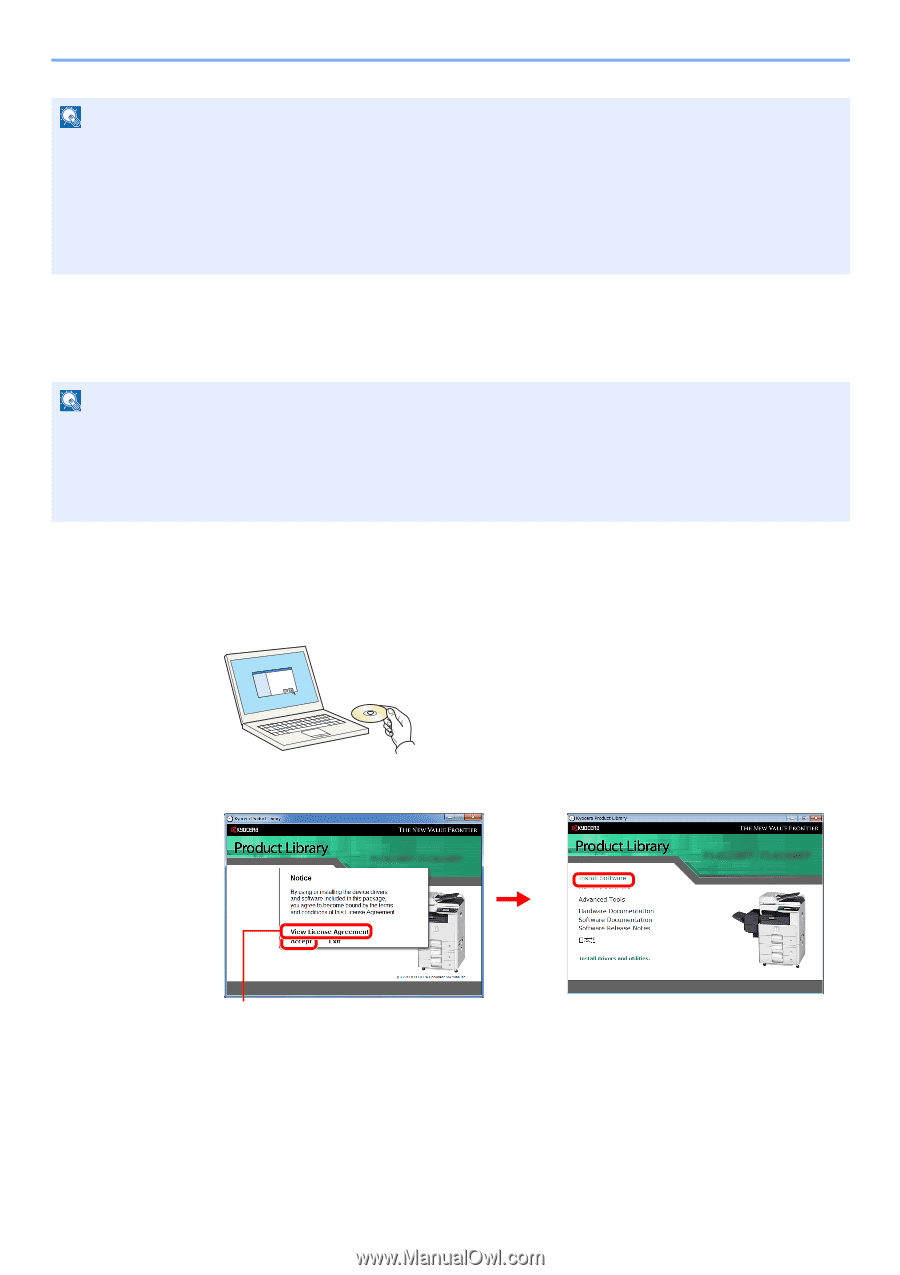Kyocera FS-6525MFP FS-6525MFP/6530MFP Operation Guide - Page 55
Installing Printer Driver in Windows, Insert the DVD., Display the screen. - driver xp
 |
View all Kyocera FS-6525MFP manuals
Add to My Manuals
Save this manual to your list of manuals |
Page 55 highlights
Preparation before Use > Installing Software NOTE Installation on Windows must be done by a user logged on with administrator privileges. Plug and Play is disabled on this device when in Sleep. Wake the device from Low Power Mode or Sleep before continuing. Refer to Low Power Mode and Auto Low Power Mode on page 2-22 and Sleep and Auto Sleep on page 223. The optional Fax Kit is required in order to make use of fax functionality. WIA driver cannot be installed on Windows XP. Installing Printer Driver in Windows If you are connecting this machine to a Windows PC, follow the next steps to install the printer driver. The example shows you how to connect your machine to a Windows 7 PC. NOTE Installation on Windows must be done by a user logged on with administrator privileges. If the Welcome to the Found New Hardware Wizard dialog box displays, select Cancel. If the autorun screen is displayed, click Run Setup.exe. If the user account management window appears, click Allow. You can use either Express Mode or Custom Mode to install the software. Express Mode automatically detects connected machines and installs the required software. Use Custom Mode if you want to specify the printer port and select the software to be installed. For details, refer to Custom Installation in the Printer Driver User Guide on the DVD. 1 Insert the DVD. 2 Display the screen. 3 1 2 Click View License Agreement and read the License Agreement. 2-15