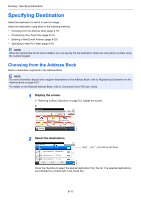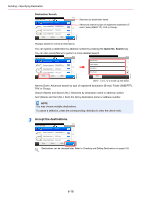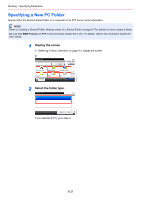Kyocera FS-6525MFP FS-6525MFP/6530MFP Operation Guide - Page 182
Select the folder specification method., Domain/Workgroup, Character Entry Method on 11-7
 |
View all Kyocera FS-6525MFP manuals
Add to My Manuals
Save this manual to your list of manuals |
Page 182 highlights
Sending > Specifying Destination 3 Select the folder specification method. Ready to send. Folder - SMB 10:10 Search Folder from Network Search Folder by Host Name 1/1 Enter Folder Path GB1022_00 Cancel < Back OK To search for a folder on a PC on the network, press [Search Folder from Network] or [Search Folder by Host Name]. If you pressed [Search Folder from Network], you can enter the Domain/Workgroup, and Host Name to search PCs on the network for the destination. If you pressed [Search Folder by Host Name], you can search all PCs on the network for a destination. A maximum of 500 addresses can be displayed. Select the host name (PC name) that you want to specify in the screen that appears, and press [Next]. The login user name and login password entry screen appears. After you enter the login user name and login password name of the destination PC, the shared folders appear. Select the folder that you want to specify and press [Next]. The address of the selected shared folder is set. NOTE Refer to the Character Entry Method on 11-7 for details on entering characters. Press [Connection Test] to check the connection to the computer you chose. If the connection fails, check the entries you made. Select the folder from the Search Results list, and go to step 6. If you selected [Enter Folder Path], go to step 4. 6-22