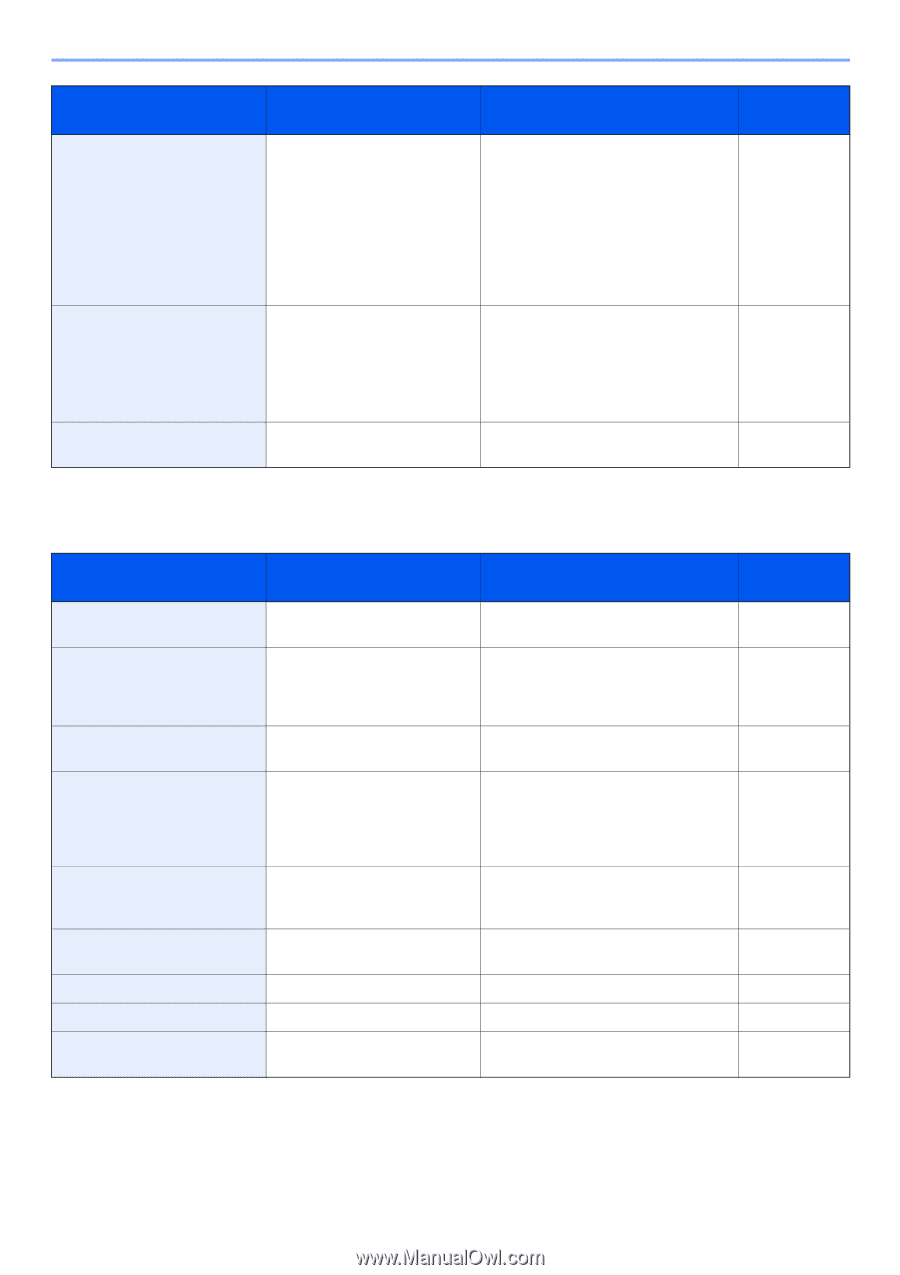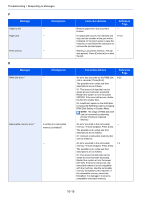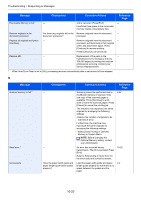Kyocera FS-6525MFP FS-6525MFP/6530MFP Operation Guide - Page 331
printer driver for this port that, The slit glass requires cleaning.
 |
View all Kyocera FS-6525MFP manuals
Add to My Manuals
Save this manual to your list of manuals |
Page 331 highlights
Troubleshooting > Responding to Messages Message Checkpoints Corrective Actions Reference Page Staple is empty.* Has any of the document finisher run out of staples? If the staples are depleted, the machine will stop and the location of staple depletion will be indicated on the touch panel. Leave the machine on and follow the instruction to replace the staple case. Press [Continue] to print without stapling. Press [Cancel] to cancel the job. 10-5 Staple jam. - If a staple jam occurs, the machine will stop and the location of the jam will be indicated on the touch panel. Leave the machine on and follow the instruction to remove the jammed staple. 10-29 System error. - System error has occurred. Follow the - instructions on the touch panel. * When Auto Error Clear is set to [On], processing resumes automatically after a set amount of time elapses. T Message Checkpoints The cover is open. Is there any cover which is open? The manufacturer assumes no responsibility for damage caused by a non-genuine toner. Is the installed toner container our own brand? The phone receiver is off the hook. The print system connected to the current port is not supported by the printer driver. Use a printer driver for this port that matches the print system. The slit glass requires cleaning. - Is the printer driver for this product used? - This memory is not formatted. Toner container not installed. Toner is empty. Toner is running out. Is the removable memory formatted by this machine? - - - Corrective Actions Reference Page Close the cover indicated on the touch - panel. We will not be liable for any damage - caused by the use of third party supplies in this machine. If you want to continue, press [Next]. Put down the receiver. - Check the product name of the machine 2-14 and reinstall the printer driver. Clean the slit glass using the cleaning cloth supplied with the document processor. Perform [Format] on this machine. 10-6 8-11 Install the toner container. 10-2 Replace the toner container. 10-2 It is almost time to replace the toner - container. Obtain a new toner container. 10-21