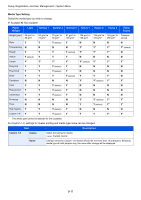Kyocera FS-6525MFP FS-6525MFP/6530MFP Operation Guide - Page 256
Favorites/Application
 |
View all Kyocera FS-6525MFP manuals
Add to My Manuals
Save this manual to your list of manuals |
Page 256 highlights
Setup, Registration, and User Management > System Menu Item Send and Forward Forward Destination Color TIFF Compression Default Screen Description Set whether to send the original to another destination and store it when sending images. Set the rule to send the original. Multiple rules can be selected. Value Forward: Off, On Rule: FAX, E-mail, Folder(SMB), Folder(FTP) NOTE: [FAX] is displayed when the optional FAX kit is installed. Set the destination to use when storing originals. Select the destination using either of the following methods: • Address Book • Ext. Address Book • Address Entry (E-mail) • Address Entry (Folder) Select the compression method for TIFF images handled on this machine. Value: TIFF V6, TTN2 Use this procedure to set the default screen displayed when you press the Send key. Value: Destination, Address Book, Ext. Address Book, One Touch Favorites/Application Configure settings for Favorites/Application. Item Description Default Screen Use this procedure to set the default screen displayed when you press the Favorites/ Application key. Value: Favorites, Application, Application 1 - 5 (applications being used) Application You can install, activate, deactivate, and delete applications. A list of installed applications is shown. You can view detailed information on the selected application by pressing [Detail]. Menu Add You can install new applications. You can view detailed information on the selected application by pressing [Detail]. NOTE: To install the applications, insert the USB memory containing the application to be installed into the USB Port. If Removable Memory is recognized. Displaying files. appears, press [No]. To remove the USB memory, press [Remove Memory] and wait until the Removable Memory can be safely removed message appears. Then remove the USB memory. Activate Activates the application selected on the list. [Official]: The application can be used without a time limit. Entry of the license key may be necessary. [Trial]: The application can be used on a trial basis for a limited period of time. Deactivate Deactivates the application selected on the list. Print Report Prints information on the installed applications. The Application Name, ID (Application ID), Version, and other information can be checked. Delete Deletes the application selected on the list. 9-16