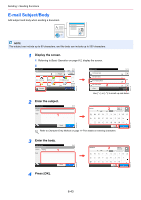Kyocera FS-6525MFP FS-6525MFP/6530MFP Operation Guide - Page 208
Scanning using TWAIN
 |
View all Kyocera FS-6525MFP manuals
Add to My Manuals
Save this manual to your list of manuals |
Page 208 highlights
Sending > Scanning using TWAIN Scanning using TWAIN This section explains how to scan an original using TWAIN. The procedure for scanning using the TWAIN driver is explained as an example. The WIA driver is used in the same way. 1 Display the window. 1 Activate the TWAIN compatible application software. 2 Select the machine using the application software and display the TWAIN dialog box. NOTE For selecting the machine, see the Operation Guide or Help for each application software. 2 Configure the function. Select scanning settings in the TWAIN dialog box that opens. The settings that appear in the TWAIN dialog box are as follows. Item Detail Basic Original Size This setting sets the size of the scan area. Feed Method This setting specifies the feed method of the original. Select the feed method from the list. Original Orientation This setting specifies the orientation of the original. Sending Size This setting specifies the image size. 6-48