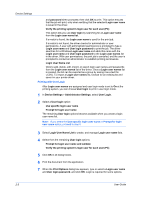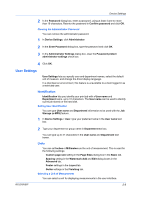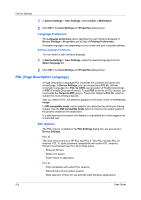Kyocera KM-2560 2560/3060 Printer Driver User Guide Rev 12.13 - Page 24
Show Quick Print Tab, Lock Security Settings, Administrator Password
 |
View all Kyocera KM-2560 manuals
Add to My Manuals
Save this manual to your list of manuals |
Page 24 highlights
Device Settings The remaining Job accounting options become available when you create an account ID list. Note: If you select the Use specific account ID or Prompt for account ID option, proceed to step 6. 3 Select Account ID List to create and manage account ID lists. 4 Select from the remaining Job accounting options: Prompt for account ID and validate Display account ID list 5 Click OK in all dialog boxes. 6 Print the document from the application. 7 For some options, when the Print Options dialog box appears, type or select an account ID, and click OK. Show Quick Print Tab This option lets you control the display of the Quick Print tab. You can define basic print options into group profiles that can be accessed quickly and easily. With a cleared Show Quick Print tab check box, the tab does not appear in the Printing Preferences dialog box. With a selected Show Quick Print tab check box, the tab appears in the Printing Preferences dialog box. When you select the Show Quick Print tab check box, you can also access the other two check boxes, Hide other tabs, and Set Quick Print tab as default. Selecting Hide other tabs displays only the Quick Print tab to the user. Selecting Set Quick Print tab as default opens to this tab when you access Printing Preferences. Lock Security Settings If the Security Watermark plug-in is installed, Lock Security Settings appears in the Administrator Settings dialog box. The administrator can ensure that a security watermark is printed on all jobs by locking this feature. Administrator Password You can set Password protect administrator settings in the Administrator Settings dialog box to prevent unauthorized changes in this dialog box. If selected, this setting prompts you to enter a password and confirm the password. This password protection blocks access to all Administrator Settings options. Setting the Administrator Password You can set a password to prevent unauthorized changes in the Administrator Settings dialog box. 1 In Device Settings > Administrator Settings, select Password protect administrator settings. 2-7 User Guide