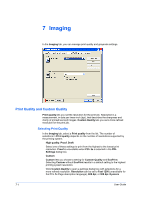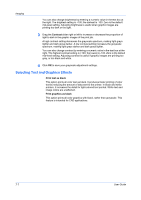Kyocera KM-2560 2560/3060 Printer Driver User Guide Rev 12.13 - Page 56
Inversion Settings, Optimization Settings, Halftone Screen, Setting the Halftone Screen
 |
View all Kyocera KM-2560 manuals
Add to My Manuals
Save this manual to your list of manuals |
Page 56 highlights
Imaging 7-5 This setting prints patterns and fills with a greater number of lines, patterns or dots than the Coarse setting. Medium is the same as Auto when KPDL is selected in the PDL Settings dialog box. Fine This setting prints patterns and fills with the greatest number of lines, patterns, or dots. Printed patterns and fills may appear more dense than the on-screen appearance. Inversion Settings Inversion is the opposite of the normal order, arrangement, or position of an image or printed content. In the Imaging tab, click Graphics to open the Graphics settings dialog box and access the Inversion options. The settings are available when KPDL is selected in the PDL Settings dialog box. Reverse image This setting prints images like a photo negative, reversing black and white areas of the image. Mirror print This setting prints the page content backwards, as it would appear in a mirror image. Optimization Settings Optimization is a process or methodology of improving a printing system's function or effectiveness. In Imaging > Graphics Settings, select Optimization settings. The settings are available when KPDL is selected in the PDL Settings dialog box. Fast printing This setting increases print speed and decreases spool size. It delivers images in binary format. It can be used for most everyday printing needs. Document portability This setting creates a PostScript file in ASCII text encoding. Unlike the binary format created in Fast printing, the ASCII text created with this selection can be edited. Halftone Screen Halftone Screen lets an experienced user print different shades of gray as are found in photographs. Shades are produced by printing dots of various sizes and shapes, and by spacing them closer or farther apart. Shading can also be adjusted by the number of rows of data, the angle of the rows, and the shape of the data. Halftone Screen is available when KPDL is selected in the PDL Settings dialog box. It is unavailable when GDI compatible mode is selected in the PDL Settings dialog box. Setting the Halftone Screen Halftone Screen provides a means to apply shades of gray to black and white printed output. 1 In Imaging > Graphics Settings, click Halftone Screen. User Guide