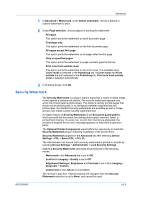Kyocera KM-2560 2560/3060 Printer Driver User Guide Rev 12.13 - Page 80
Locking the Security Watermark Settings, EMF Spooling, Selecting EMF Spooling - driver windows 10
 |
View all Kyocera KM-2560 manuals
Add to My Manuals
Save this manual to your list of manuals |
Page 80 highlights
Advanced This option prints the security watermark on the first document page. All pages except first page This option prints the security watermark on all pages after the first page. Only on specified pages This option prints the security watermark on the page numbers typed in the text box. Print onto front outside cover This option prints the security watermark on the front cover. This option is available when Cover mode is selected in the Publishing tab. If Cover mode and Front outside are both selected in the Publishing tab, Print onto front outside cover is selected automatically. 3 In all dialog boxes, click OK. Locking the Security Watermark Settings The administrator can ensure that a security watermark is printed on all jobs by locking the selected security watermark. 1 In the Advanced tab, select security watermark options and adjust the calibration. 2 Select Device Settings > Administrator > Lock Security Settings. 3 In the Lock Security Settings dialog box, type a 4-16 character password, and type again to confirm. 4 In all dialog boxes, click OK. To unlock the security watermark, clear Lock Security Settings and type the password. To unlock the security watermark temporarily to change settings, in Advanced > Security Watermark, click Unlock and type the password. After changing the settings, the security watermark remains locked until it is unlocked in Device Settings > Administrator Settings. EMF Spooling EMF (Enhanced MetaFile) is a spool file format used in printing by the Microsoft Windows operating system. When a print job is sent from an application, it is transferred to the spool file. The application writes to and the printer driver reads from the spool file simultaneously. For multiple or large documents, this quickly returns application control to the user while the printer is still printing the document. Note: EMF spooling is not available when Allow data passthrough is selected in the PDL Settings dialog box. Selecting EMF Spooling To print with EMF spooling: 10-8 User Guide