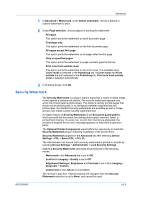Kyocera KM-2560 2560/3060 Printer Driver User Guide Rev 12.13 - Page 82
Profiles, Saving a Profile
 |
View all Kyocera KM-2560 manuals
Add to My Manuals
Save this manual to your list of manuals |
Page 82 highlights
11 Profiles In Profiles, you can save printer driver settings as a profile. You can select multiple options in the Quick Print tab and Printing Preferences, save them to a profile, and use all of them at once when you apply the profile. A maximum of 26 profiles can be established in one driver, including the Factory Default profile. Device options settings made in the Device Settings tab cannot be saved to a profile. Saving a Profile The Save button lets you create your own profiles. 1 Set the printing options you want for your print job by opening Printing Preferences and selecting all your driver settings. 2 In any tab, click Profiles > Save. 3 To identify the profile, type a Name, select an Icon, and type a Description. 4 Click OK to save the profile. The newly added profile appears in the Profiles dialog box. 5 Click Apply to use the selected profile for the current print job, or click OK to close the dialog box. Note: To reset the printer driver to default settings, select the Factory Default profile, and click Apply. This clears the settings of a selected profile. 11-1 User Guide