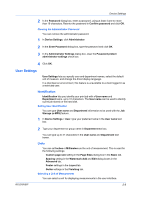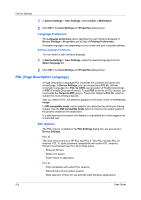Kyocera KM-2560 2560/3060 Printer Driver User Guide Rev 12.13 - Page 30
Compatibility Settings, Media Source Enumeration, Setting Media Sources
 |
View all Kyocera KM-2560 manuals
Add to My Manuals
Save this manual to your list of manuals |
Page 30 highlights
Device Settings 7 Name and save the PDF file. Compatibility Settings Compatibility Settings lets you specify media source values, disable reverse order printing for face-up output, override the application's Collate setting, and combine the Source and Media type lists in the Basic tab. In a client/server environment, this feature is unavailable to a client logged in as a restricted user. Media Source Enumeration Media source enumeration supports compatibility for media source values unique to the printer driver, such as those for cassettes or feeders. Your newly installed printer driver maintains identical media source support with the driver it replaces, whether for this driver or one from another manufacturer. If media source macros exist for the older driver, then the alignment of media source values maintains support without the need to change the macros. Setting Media Sources Use the Driver Info utility (\Utility\Driver Info\DrvInfo.exe) to compare the source values for all installed drivers. If the values for a given media source differ between printer drivers, you can reassign an enumerated value to create a match between the drivers. 1 In Device Settings > Compatibility Settings, from the Media source enumeration list select the paper supply method. The current value is listed in the Enumerated value box. 2 Type an Enumerated value for the media source, and click Apply. To align settings with a different driver, this value should align with those in the other driver. 3 Click OK in the Compatibility Settings and Properties dialog boxes. You can restore all the options in Compatibility Settings to the default by clicking Reset. Disable Face-Up Reverse Page Order With Disable face-up reverse page order selected, the face-up job produces the first page on top and the last page on the bottom. With the check box selected, face-up reverse page order is disabled. With the check box cleared, the default reverse page order is enabled. Ignore Application Collation This option bypasses the Collate setting in software applications, and gives priority to the printer driver setting. With the check box selected, the printer driver Collate setting is used. With the check box cleared, the application Collate setting is used. 2-13 User Guide