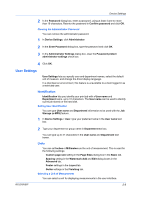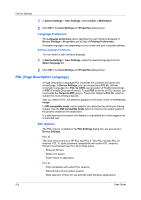Kyocera KM-2560 2560/3060 Printer Driver User Guide Rev 12.13 - Page 28
PDF, PDF Options, PDL Settings, Security Settings - driver mac
 |
View all Kyocera KM-2560 manuals
Add to My Manuals
Save this manual to your list of manuals |
Page 28 highlights
Device Settings 4 Click OK in the PDL Settings dialog box. PDF Output to PDF is a plug-in feature that lets you print and save documents from multiple sources to Adobe PDF. This feature can be used as an alternative to existing commercial applications for creating PDF documents. Documents saved as PDF retain their original appearance, and can be viewed and printed with Adobe® Reader® on Windows, Mac OS®, and UNIX® platforms. For a document using mixed paper sizes, all pages in the PDF use the size of the first page. Note: With PDF selected in the PDL Settings dialog box, only a limited set of driver options are available. PDF Options You can select PDF options if you have installed the Output to PDF plug-in. The PDF Settings dialog box contains the following options: PDF Settings Embed fonts This option ensures that document fonts appear accurately in the PDF file on screen. This option ensures accurate reproduction but significantly increases the file size. Compress data This option enables flat compression for the generated PDF document. This option significantly reduces the file size. Additional compression options are available within Adobe Acrobat. Security This option applies encryption to the PDF document. Click Settings for additional Security settings. See the next section for details. Print and save This option lets you print and save a document as a PDF file. Click Settings for additional Print and save settings. Security Settings This option lets you select an encryption level and create passwords for the generated PDF file. The following security options are available: Encryption Encryption provides password protection so that a document cannot be opened or altered by unauthorized users 40 Bit This encryption option provides low level security for a PDF document. It is supported for earlier versions of Adobe Acrobat and Adobe Reader 3.0 - 4.x. 128 Bit This encryption option provides high level security for a PDF document. It is supported for Adobe Acrobat and Adobe Reader 5.0 or later. Passwords 2-11 User Guide