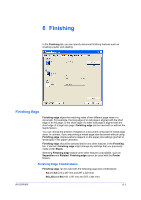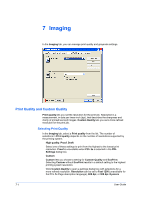Kyocera KM-2560 2560/3060 Printer Driver User Guide Rev 12.13 - Page 52
Imaging, Print Quality and Custom Quality, Selecting Print Quality
 |
View all Kyocera KM-2560 manuals
Add to My Manuals
Save this manual to your list of manuals |
Page 52 highlights
7 Imaging In the Imaging tab, you can manage print quality and grayscale settings. Print Quality and Custom Quality Print quality lets you set the resolution for the print job. Resolution is a measurement, in dots per linear inch (dpi), that describes the sharpness and clarity of printed text and images. Custom Quality lets you set a more refined resolution for the print job. Selecting Print Quality In the Imaging tab, select a Print quality from the list. The number of selections in Print quality depends on the number of resolutions supported by the printing system. High quality, Proof, Draft Select one of these settings to print from the highest to the lowest print resolution. Proof is unavailable when PCL 5e is selected in the PDL Settings dialog box. Custom Custom lets you choose a setting for Custom Quality and EcoPrint. Selecting Custom without EcoPrint results in a default setting to the highest printing system resolution. Click Custom Quality to open a settings dialog box with selections for a more refined resolution. Resolution can be set to Fast 1200 (unavailable for the PCL 5e Page description language), 600 dpi, or 300 dpi. Kyocera 7-1 User Guide