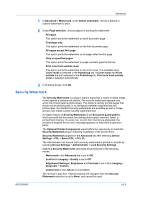Kyocera KM-2560 2560/3060 Printer Driver User Guide Rev 12.13 - Page 77
Security Watermark, Lock Security Settings - photocopier
 |
View all Kyocera KM-2560 manuals
Add to My Manuals
Save this manual to your list of manuals |
Page 77 highlights
Advanced 1 In Advanced > Watermark, under Select watermark, choose a default or custom watermark to print. 2 Under Page selection, choose pages for printing the watermark: All pages This option prints the watermark on each document page. First page only This option prints the watermark on the first document page. All pages except first page This option prints the watermark on all pages after the first page. Only on specified pages This option prints the watermark on page numbers typed in the box. Print onto front outside cover This option prints the watermark on the front cover. It is available when Cover mode is selected in the Publishing tab. If Cover mode and Front outside are both selected in the Publishing tab, Print onto front outside cover is selected automatically. 3 In all dialog boxes, click OK. Security Watermark The Security Watermark is a plug-in feature that prints a nearly invisible image or text against a background pattern. The security watermark appears only when the printed page is photocopied. This helps to identify printed pages that should not be photocopied, or to distinguish between original prints and photocopies. Six standard security watermarks are available as text or image, and you can create custom security watermark text. A notable feature of Security Watermark is the Document guard pattern, which prevents the document from being photocopied, scanned, faxed, or printed from memory. If a scan, fax, or print from memory is attempted, the process is stopped and an error message appears on the printer's operation panel. The Optional Printer Components wizard offers the opportunity to install the Security Watermark plug-in following installation of the printer driver. Security Watermark appears in the Advanced tab after selecting Device Settings > PDL > Select PDL > PCL XL. The administrator can ensure that a security watermark is printed on all jobs by selecting Device Settings > Administrator > Lock Security Settings. Selecting Security Watermark sets these driver features to the following values: Watermark in the Advanced tab is set to Off. EcoPrint in Imaging > Quality is set to Off. Adjustment Settings ( Brightness and Contrast is set to 0) in Imaging > Grayscale > Custom. Custom box in the Job tab is unavailable. The reverse is also true. If these features are changed, then the Security Watermark selection is set to None, and cannot be used. KX DRIVER 10-5