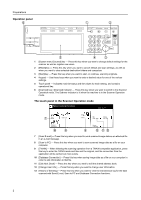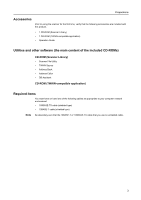Kyocera KM-6030 Scan System (G) Operation Guide (Setup Edition) - Page 14
Making settings from the touch panel, Notes - administrator number
 |
View all Kyocera KM-6030 manuals
Add to My Manuals
Save this manual to your list of manuals |
Page 14 highlights
Set-up Making settings from the touch panel This section explains the settings for using the scanner. The setting items are shown below. • Basic scanner settings...Page 6 • Registering and editing user information...Page 7 • Editing the shared Address Book...Page 8 • Date/Time and Time Difference...Page 12 If you use the software that is included with this product, it is possible to perform the following settings from an Internet Web browser, or the Address Editor software, from a computer that is connected to the same network as the scanner. Refer to the Functions Edition of the Operation Guide (On-Line Manual) for more detailed information. Notes • The network addresses that should be registered here will differ depending upon your network environment. Check with your network administrator BEFORE performing this setting. • If you are using a DHCP/BOOTP server to automatically configure the network addresses, you will not need to change the IP address and the Subnet Mask because DHCP/BOOTP server configuration is already enabled (ON) as the factory default setting. Basic scanner settings 1 Press the [System menu/Counter] key. 2 Press [Scanner Default]. System Menu / Counter System Menu Copy Default Scanner Default Machine Default Printer Default Document Management Language MP tray Register Orig. Size 3 Use the numeric keys on the keypad to enter the administrator password number. The factory default setting for 60 ppm machines is 6000 and for 80 ppm machines is 8000. Enter the administrator number. Management W B OX Management Print Report 6