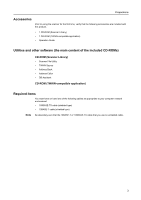Kyocera KM-6030 Scan System (G) Operation Guide (Setup Edition) - Page 16
Editing the shared Address Book
 |
View all Kyocera KM-6030 manuals
Add to My Manuals
Save this manual to your list of manuals |
Page 16 highlights
Set-up 2 If you want to change previously registered user information, use [S] and ete [T] to select the name of the user that you want to edit the information for and press [Change User Info.]. If a password (see User registration information on page 11) has been registered for that user, enter the registered password. User User A User B User C User D User E If you want to delete a registered user, use [S] and [T] to select the name of Scanner setting menu the user that you want to delete and then press [Delete]. 3 Use [S] and [T] to select the setting that you want to change and then press [Change #]. Enter the corresponding information in accordance with the settings, etc., that are shown on the touch panel. Correct User Info. Registration list:user list Setting item E-mail address IP address or host name Name to display Furigana (HalfKana) User password For more information on entering characters, refer to the Operation Guide for your copier. Information User number : 2 Up Down Setting value (No register) (No register) (No register) (No register) (No register) End Change User Info. Delete Change # Editing the shared Address Book The following explains the procedure to use the scanner's touch panel to edit the shared Address Book. Notes • New addresses can also be registered in the Address Book using this procedure. • Registration in the shared Address Book is possible from an Internet Web browser as well as the Address Editor software. 1 Press the [Scanner] key. 2 Press [Edit Addr. Book]. scanner function. 08/25/`04 18:31 Scan to PC T WA IN Edit Addr. Book Change User Info. History of Sending 8