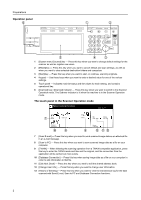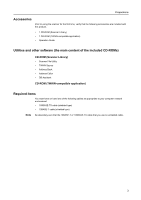Kyocera KM-6030 Scan System (G) Operation Guide (Setup Edition) - Page 15
Registering and editing user information, System Menu / Counter
 |
View all Kyocera KM-6030 manuals
Add to My Manuals
Save this manual to your list of manuals |
Page 15 highlights
4 Press [System Basic]. System Menu / Counter Scanner setting menu System B as ic Func. Def. setting. Set-up User registr. System Menu Note 5 If Unable to use scanner appears, the touch panel will return to the System Menu screen. Wait for a while (approx. 2 minutes) and then press [System Basic] again. Use [S] and [T] to select the setting that you want to change and then press [Change #]. System Menu / Counter System Basic Host name. Host name. IP address Subnet Mask Default Gateway DHC P/B OOT P Setting mode Scanner 10.181.125.31 255.255.0.0 10.181.125.1 Valid System Menu - Scanner setting menu Change # The following explains the procedure for registering the scanner's host name. Refer to this basic procedure when changing other settings. 6 Press the appropriate keys on the displayed keyboard in order to enter the Enter host name. scanner's host name. Check the entered name and, once you are certain that it is Scanner System Basic correct, press [End]. The touch panel will return to the System Basic screen. Limit:32 letters including # If you press [Stop], the settings will Shift return to the original settings and the Space touch panel will return to the System Basic screen. If you press [Close], the touch panel will return to the Scanner setting menu screen. Registering and editing user information The following explains the procedure to use the scanner's touch panel to register and edit user information. Registration of user information is also possible from an Internet Web browser as well as by using the Address Editor software. 1 Perform steps 1 through 3 under Basic scanner settings and then press [User m Menu / Counter registr.] in the Scanner setting menu screen. menu Func. Def. setting. User registr. Close 7