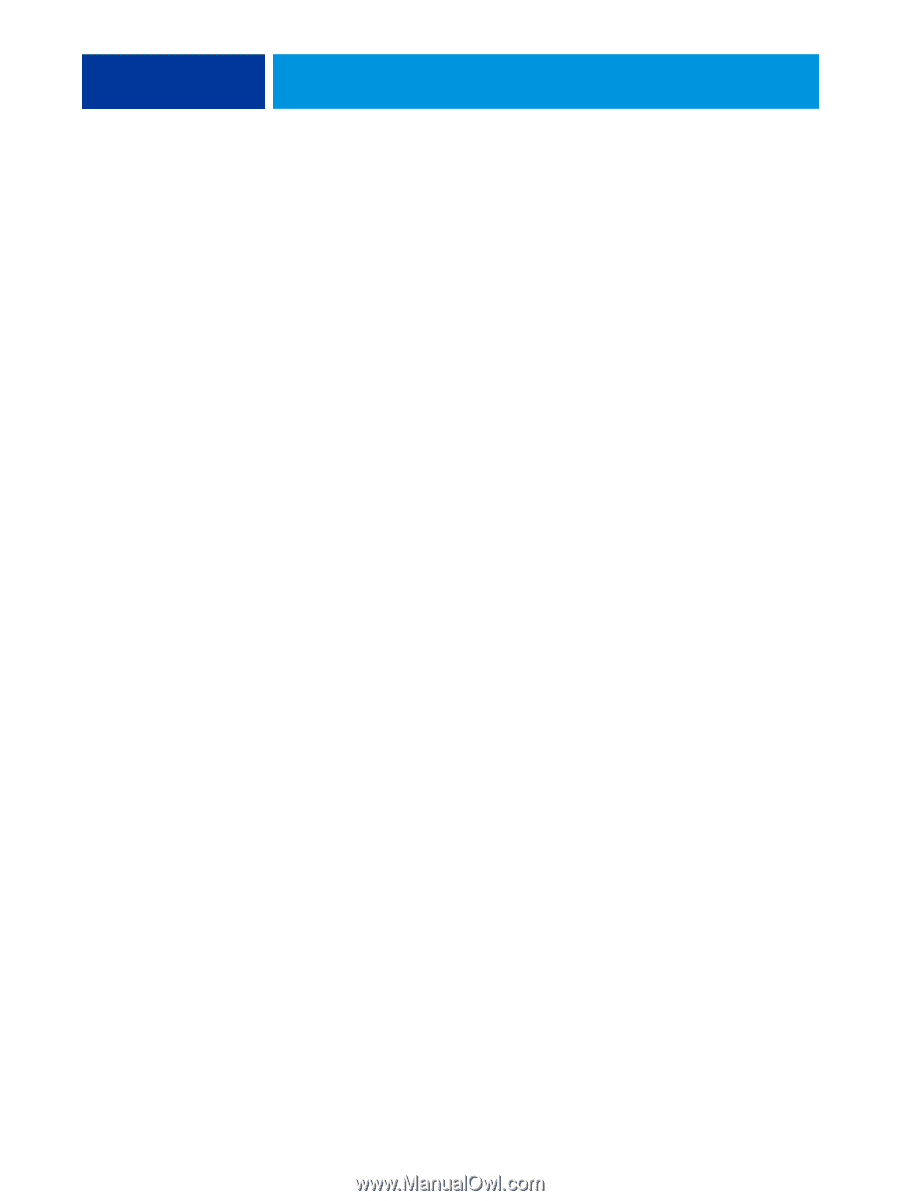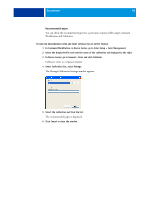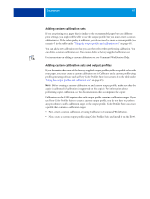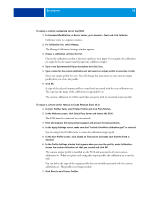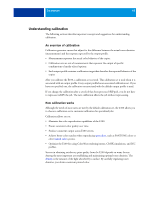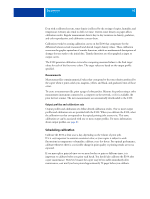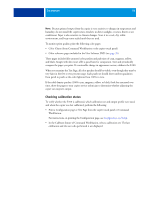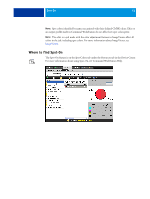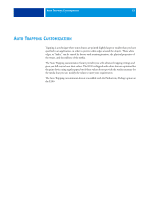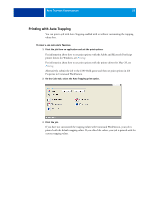Kyocera TASKalfa 4551ci Printing System (11),(12),(13),(14) Color Printing Gu - Page 51
Checking calibration status, Configuration and Setup
 |
View all Kyocera TASKalfa 4551ci manuals
Add to My Manuals
Save this manual to your list of manuals |
Page 51 highlights
CALIBRATION 51 NOTE: Because printed output from the copier is very sensitive to changes in temperature and humidity, do not install the copier near a window, in direct sunlight, or near a heater or air conditioner. Paper is also sensitive to climate changes. Store it in a cool, dry, stable environment, and keep reams sealed until they are used. To monitor print quality, print the following color pages: • Color Charts (from Command WorkStation or the copier touch panel) • Color reference pages included in the User Software DVD (see page 39) These pages include fully saturated color patches and pale tints of cyan, magenta, yellow, and black. Images with skin tones offer a good basis for comparison. Save and periodically compare the pages you print. If a noticeable change in appearance occurs, calibrate the E100. When you examine the Test Page, all color patches should be visible, even though they may be very faint in the five to two percent range. Each patch set should show uniform gradation from patch to patch as the color lightens from 100% to zero. If the solid density patches (100% cyan, magenta, yellow, or black) look less saturated over time, show the pages to your copier service technician to determine whether adjusting the copier can improve output. Checking calibration status To verify whether the E100 is calibrated, which calibration set and output profile were used, and when the copier was last calibrated, perform the following: • Print a Configuration page or Test Page from the copier touch panel or Command WorkStation. For instructions on printing the Configuration page, see Configuration and Setup. • In the Calibrate feature of Command WorkStation, select a calibration set. The last calibration and the user who performed it are displayed.