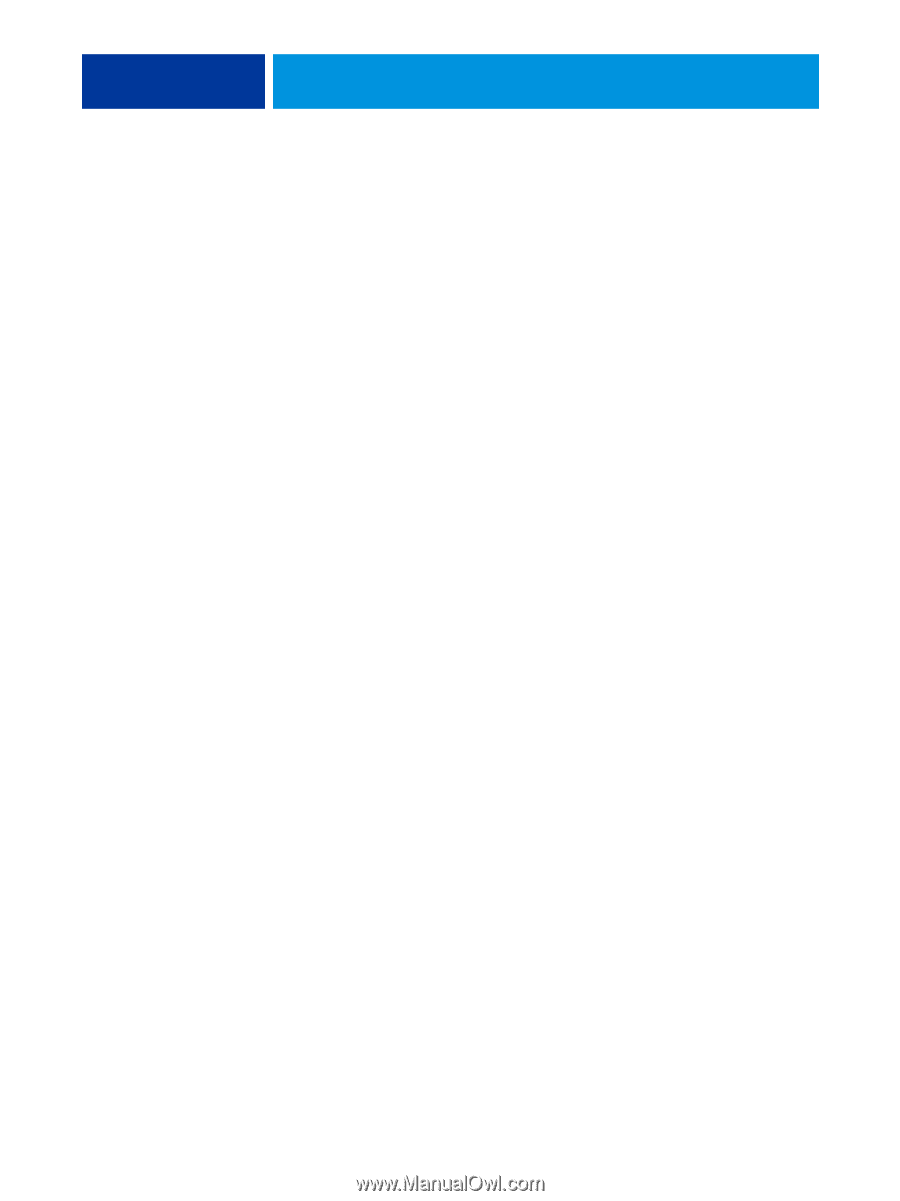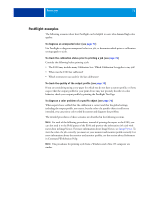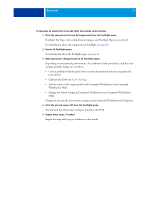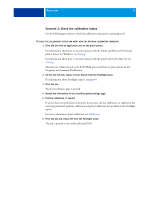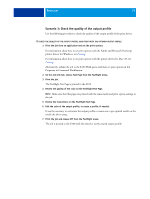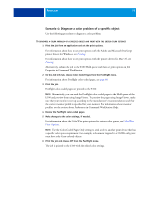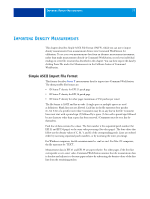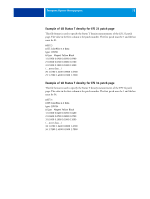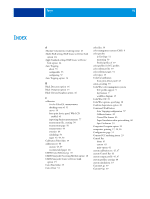Kyocera TASKalfa 4551ci Printing System (11),(12),(13),(14) Color Printing Gu - Page 76
Scenario 4: Diagnose a color problem of a specific object
 |
View all Kyocera TASKalfa 4551ci manuals
Add to My Manuals
Save this manual to your list of manuals |
Page 76 highlights
POSTFLIGHT 76 Scenario 4: Diagnose a color problem of a specific object Use the following procedure to diagnose a color problem. TO DIAGNOSE A COLOR PROBLEM OF A SPECIFIC OBJECT AND PRINT WITH THE EDITED COLOR SETTINGS 1 Print the job from an application and set the print options. For information about how to set print options with the Adobe and Microsoft PostScript printer drivers for Windows, see Printing. For information about how to set print options with the printer drivers for Mac OS, see Printing. Alternatively, submit the job to the E100 Hold queue and then set print options in Job Properties in Command WorkStation. 2 On the Job Info tab, choose Color-Coded Pages from the Postflight menu. For information about Postflight color-coded pages, see page 68. 3 Print the job. Postflight color-coded pages are printed to the E100. NOTE: Alternatively, you can send the Postflight color-coded pages to the Hold queue of the E100 and preview them using ImageViewer. To preview the pages using ImageViewer, make sure that your monitor is set up according to the manufacturer's recommendations and that the correct monitor profile is specified for your monitor. For information about monitor profiles, see the section about Preferences in Command WorkStation Help. 4 Review the Postflight color-coded pages. 5 Make changes to the color settings, if needed. For information about the ColorWise print options for various color spaces, see ColorWise Print Options. NOTE: Use the Color-Coded Pages Only setting to send a job to another print device that has a specific color-space requirement. For example, a document targeted to a CMYK-only press must have only Cyan-colored objects. 6 Print the job and choose Off from the Postflight menu. The job is printed to the E100 with the edited color settings.