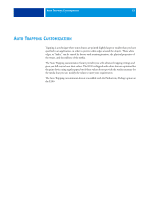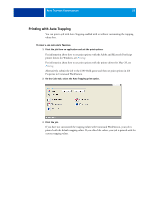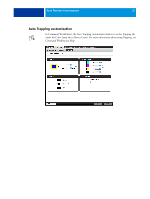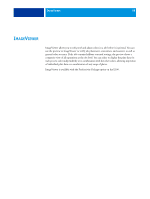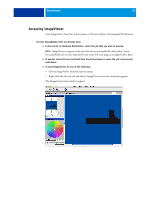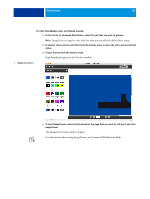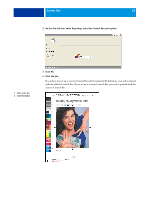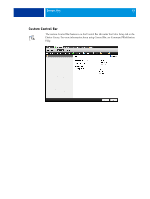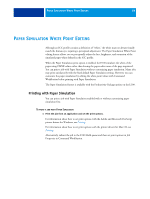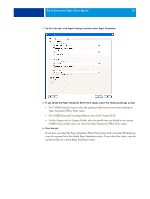Kyocera TASKalfa 4551ci Printing System (11),(12),(13),(14) Color Printing Gu - Page 60
Command WorkStation, To start ImageViewer
 |
View all Kyocera TASKalfa 4551ci manuals
Add to My Manuals
Save this manual to your list of manuals |
Page 60 highlights
IMAGEVIEWER 60 TO START IMAGEVIEWER FROM THE PREVIEW WINDOW 1 In Job Center in Command WorkStation, select the job that you want to preview. NOTE: ImageViewer recognizes only jobs that show processed/held (dark yellow) status. 2 If needed, choose Process and Hold from the Actions menu to move the job to processed/held status. 3 Choose Preview from the Actions menu. Page thumbnails appear in the Preview window. 1 ImageViewer button 1 4 To start ImageViewer, select the thumbnail of the page that you want to soft proof and click ImageViewer. The ImageViewer main window appears. For information about using ImageViewer, see Command WorkStation Help.
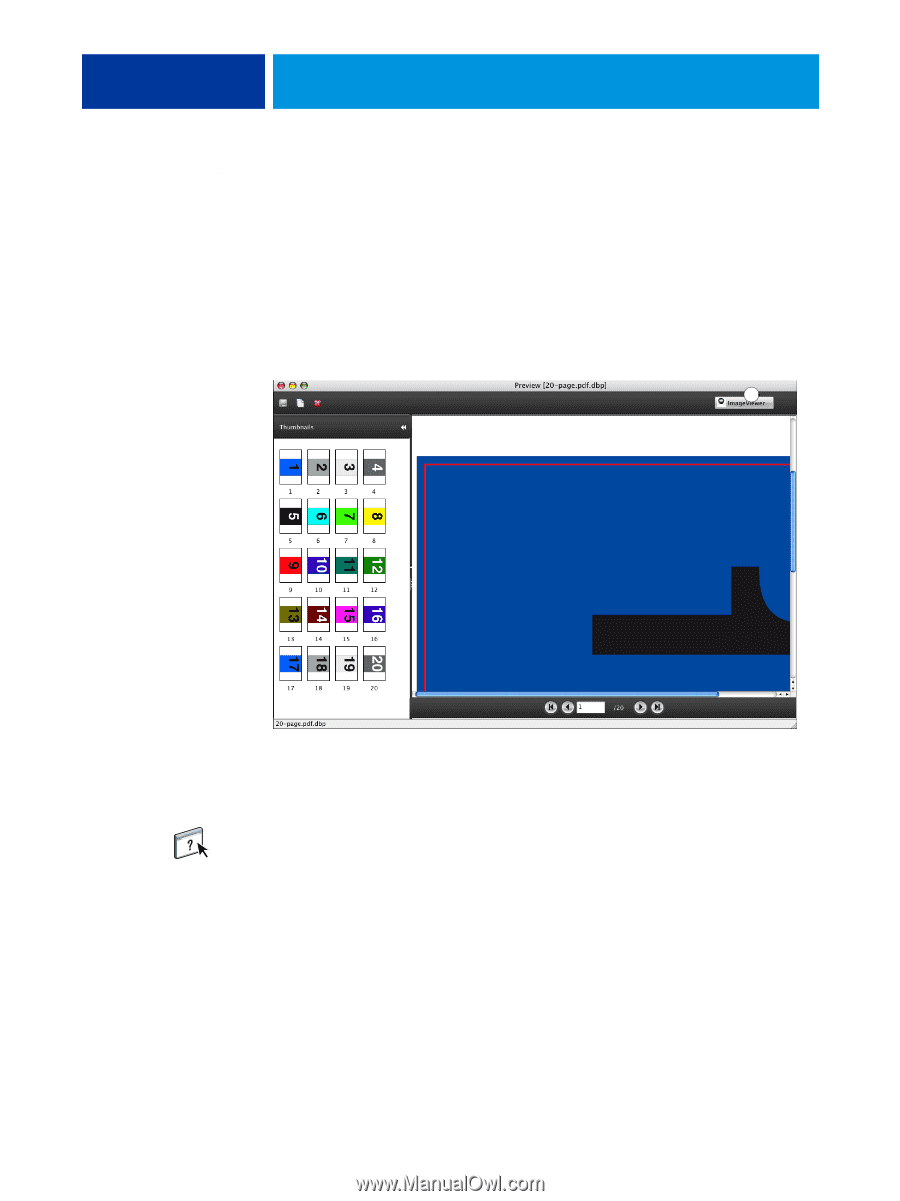
I
MAGE
V
IEWER
60
T
O
START
I
MAGE
V
IEWER
FROM
THE
P
REVIEW
WINDOW
1
In Job Center in Command WorkStation, select the job that you want to preview.
N
OTE
:
ImageViewer recognizes only jobs that show processed/held (dark yellow) status.
2
If needed, choose Process and Hold from the Actions menu to move the job to processed/held
status.
3
Choose Preview from the Actions menu.
Page thumbnails appear in the Preview window.
4
To start ImageViewer, select the thumbnail of the page that you want to soft proof and click
ImageViewer.
The ImageViewer main window appears.
For information about using ImageViewer, see
Command WorkStation
Help.
1
ImageViewer button
1