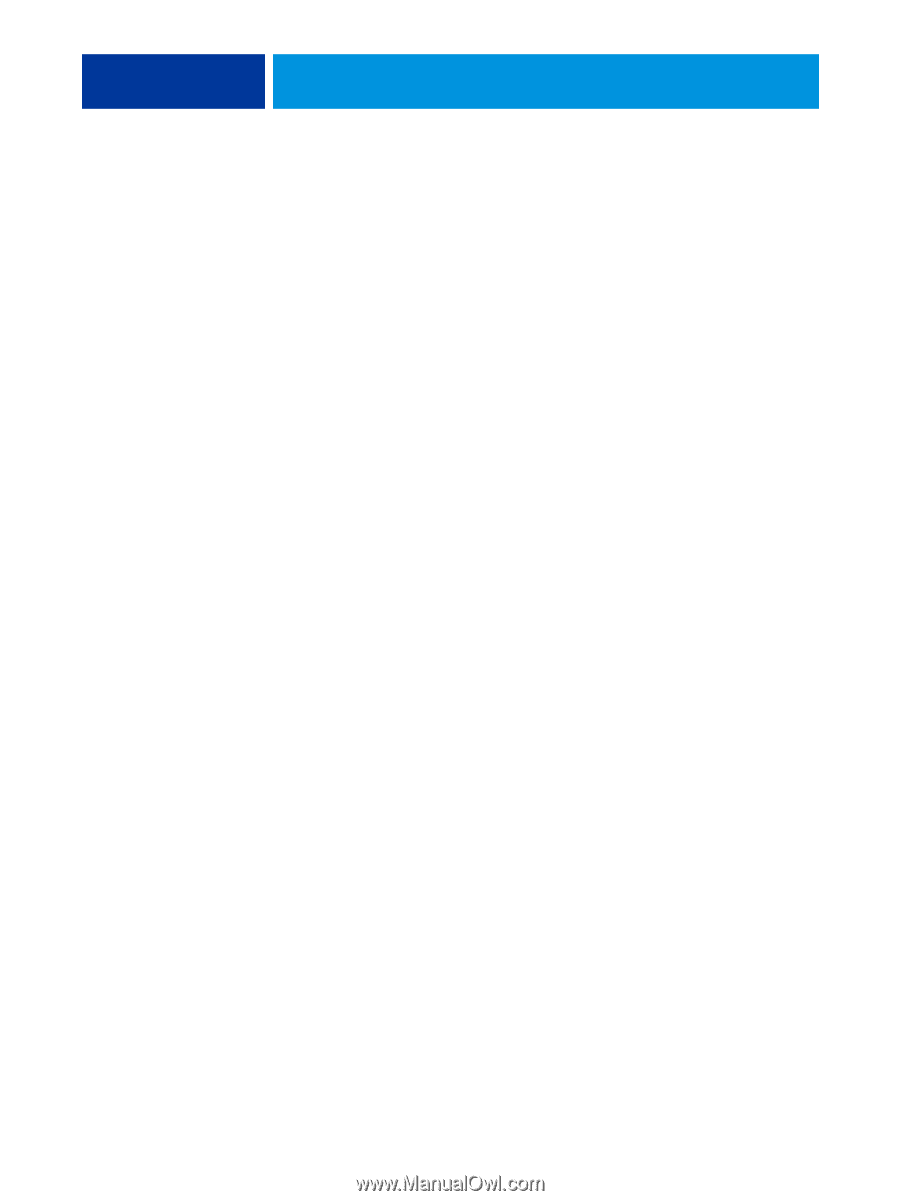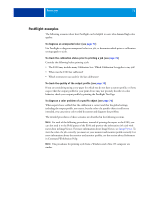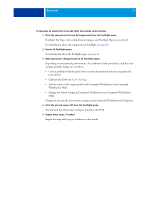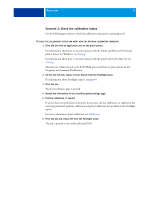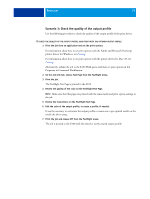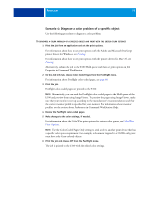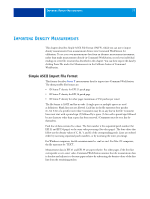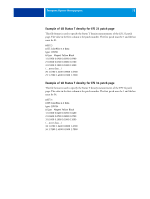Kyocera TASKalfa 4551ci Printing System (11),(12),(13),(14) Color Printing Gu - Page 74
Scenario 2: Check the calibration status
 |
View all Kyocera TASKalfa 4551ci manuals
Add to My Manuals
Save this manual to your list of manuals |
Page 74 highlights
POSTFLIGHT 74 Scenario 2: Check the calibration status Use the following procedure to check the calibration status prior to printing a job. TO CHECK THE CALIBRATION STATUS AND PRINT WITH THE OPTIMUM CALIBRATION CONDITION 1 Print the job from an application and set the print options. For information about how to set print options with the Adobe and Microsoft PostScript printer drivers for Windows, see Printing. For information about how to set print options with the printer drivers for Mac OS, see Printing. Alternatively, submit the job to the E100 Hold queue and then set print options in Job Properties in Command WorkStation. 2 On the Job Info tab, choose Concise Report from the Postflight menu. For information about Postflight reports, see page 69. 3 Print the job. The Concise Report page is printed. 4 Review the information in the ColorWise global settings page. 5 Perform calibration, if needed. If service has been performed on the print device since the last calibration, or calibration has not been performed, perform calibration using the Calibration Set specified in the Postflight report. For more information about calibration, see Calibration. 6 Print the job and choose Off from the Postflight menu. The job is printed to the newly calibrated E100.