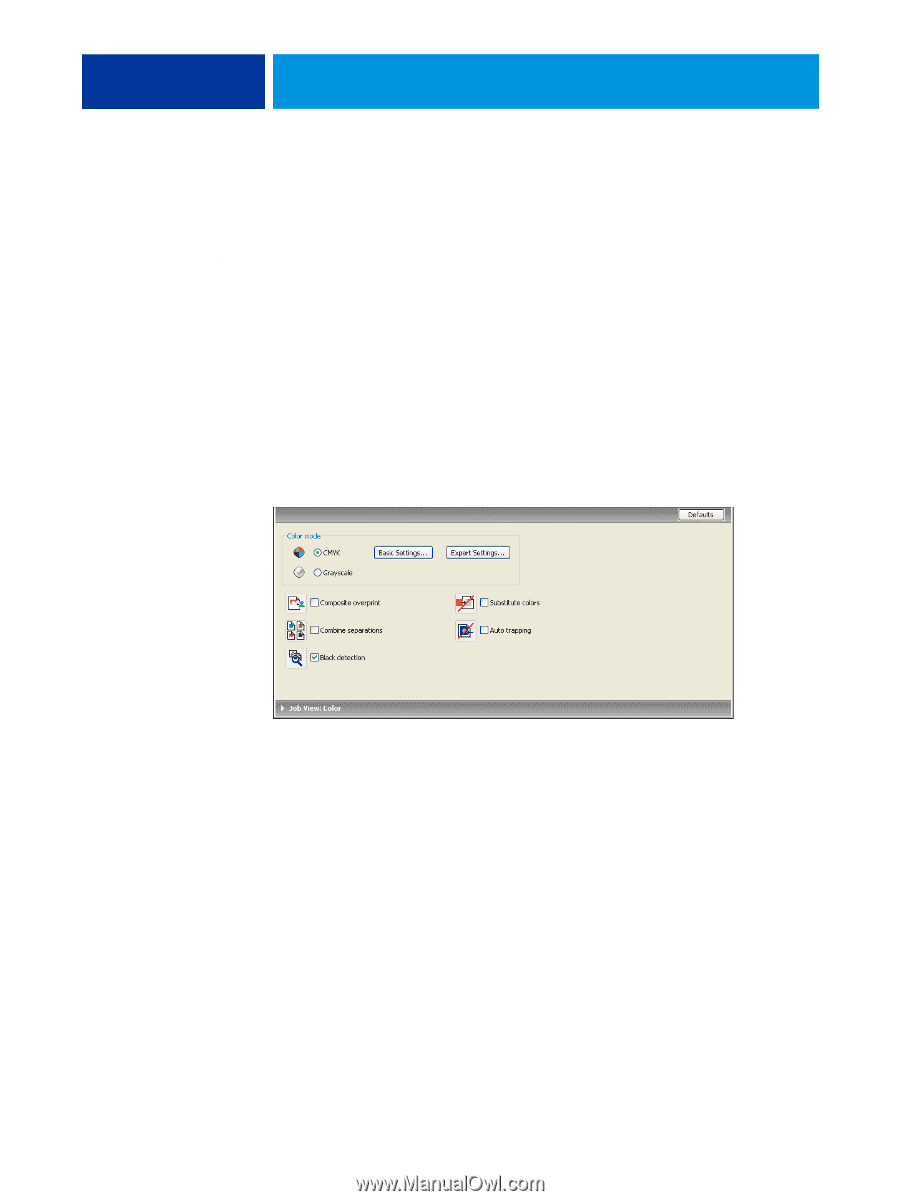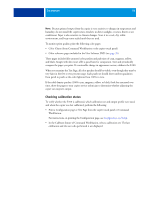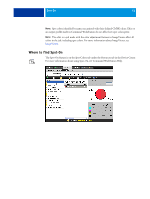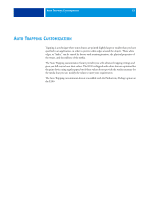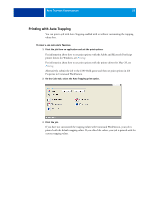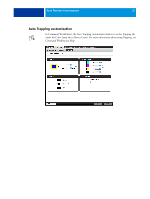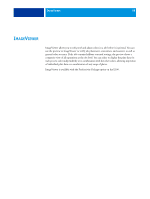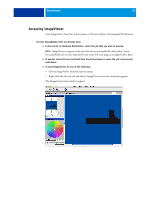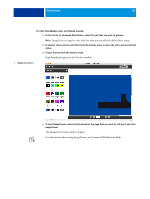Kyocera TASKalfa 4551ci Printing System (11),(12),(13),(14) Color Printing Gu - Page 56
Printing with Auto Trapping, Properties in Command WorkStation.
 |
View all Kyocera TASKalfa 4551ci manuals
Add to My Manuals
Save this manual to your list of manuals |
Page 56 highlights
AUTO TRAPPING CUSTOMIZATION 56 Printing with Auto Trapping You can print a job with Auto Trapping enabled with or without customizing the trapping values first. TO PRINT A JOB WITH AUTO TRAPPING 1 Print the job from an application and set the print options. For information about how to set print options with the Adobe and Microsoft PostScript printer drivers for Windows, see Printing. For information about how to set print options with the printer drivers for Mac OS, see Printing. Alternatively, submit the job to the E100 Hold queue and then set print options in Job Properties in Command WorkStation. 2 On the Color tab, select the Auto Trapping print option. 3 Print the job. If you have not customized the trapping values with Command WorkStation, your job is printed with the default trapping values. If you edited the values, your job is printed with the custom trapping values.