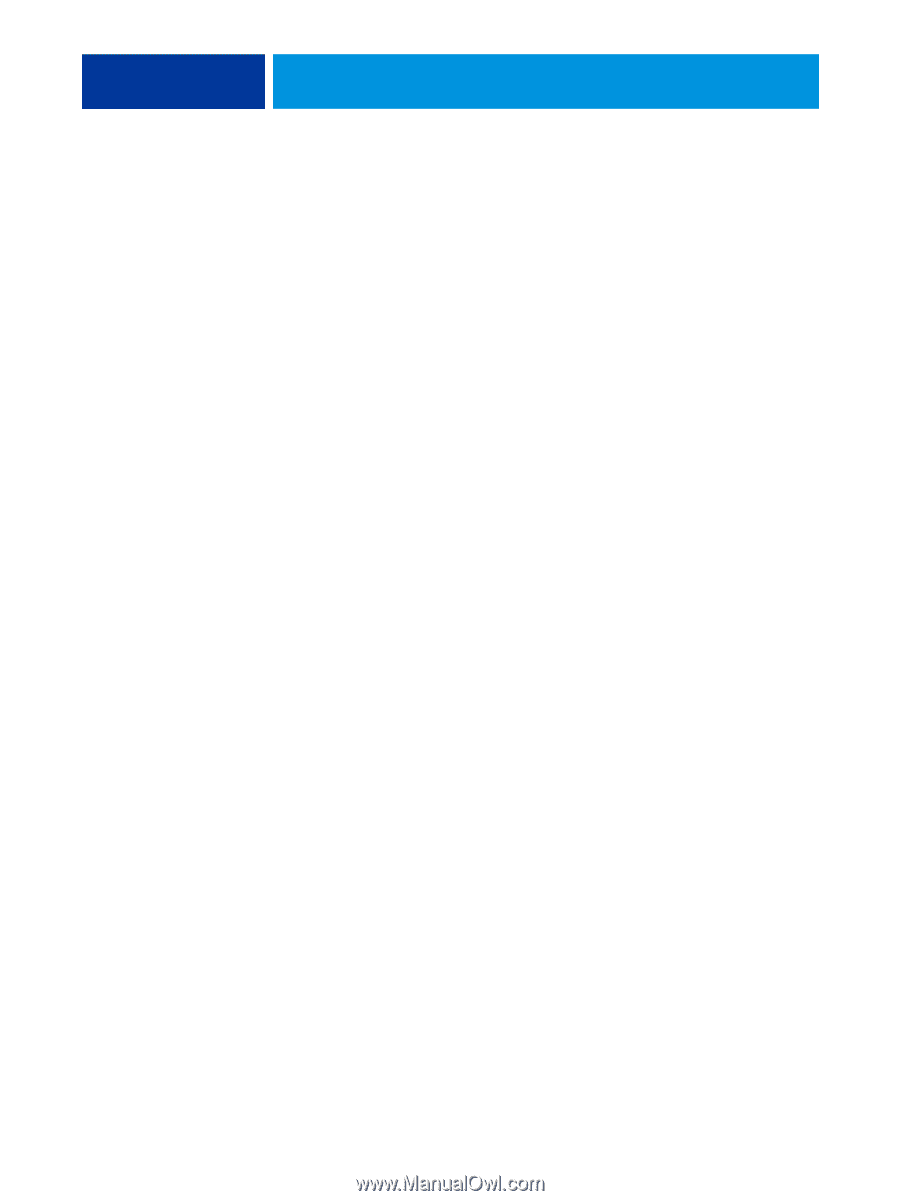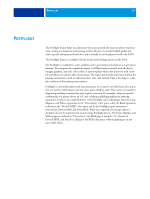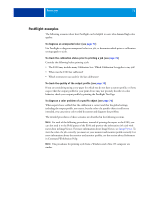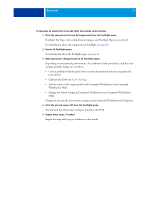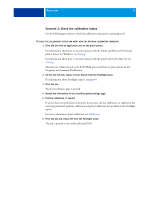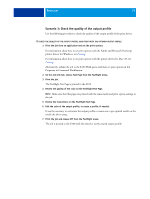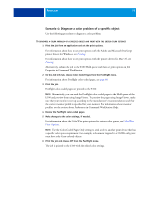Kyocera TASKalfa 4551ci Printing System (11),(12),(13),(14) Color Printing Gu - Page 71
Postflight examples, To check the calibration status prior to printing a job see
 |
View all Kyocera TASKalfa 4551ci manuals
Add to My Manuals
Save this manual to your list of manuals |
Page 71 highlights
POSTFLIGHT 71 Postflight examples The following scenarios show how Postflight can be helpful to users who demand high color quality. To diagnose an unexpected color (see page 72) Use Postflight to diagnose unexpected color in a job, or determine which print or calibration settings apply to a job. To check the calibration status prior to printing a job (see page 74) Consider the following before printing a job: • The E100 may include many Calibration Sets. Which Calibration Set applies to my job? • When was the E100 last calibrated? • Which instrument was used for the last calibration? To check the quality of the output profile (see page 75) If you are considering using a new paper for which you do not have a custom profile, or if you suspect that the output profile for your print device may not precisely describe its color behavior, check your output profile by printing the Postflight Test Page. To diagnose a color problem of a specific object (see page 76) When experts have verified that the calibration is correct and that the global settings, including the output profile, are correct, but the color of a specific object is still not as intended, you can print a color-coded document and diagnose the problem. The detailed procedures of these scenarios are described in the following sections. NOTE: For each of the following procedures, instead of printing the report to the E100, you can also send it to the Hold queue of the E100 and preview the information (of a job with raster data) in ImageViewer. For more information about ImageViewer, see ImageViewer. To view the color of a job correctly, you must set your monitor and monitor profile correctly. For more information about the monitor and monitor profiles, see the section about Preferences in Command WorkStation Help. NOTE: The procedures for printing a job from a Windows and a Mac OS computer are similar.