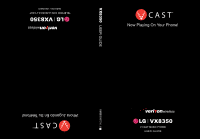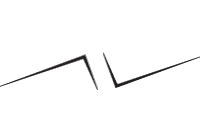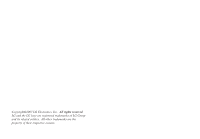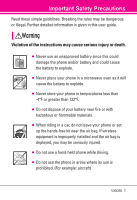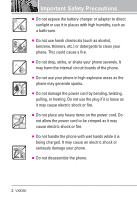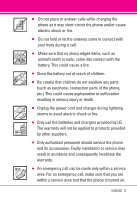LG VX8350RED User Guide
LG VX8350RED Manual
 |
View all LG VX8350RED manuals
Add to My Manuals
Save this manual to your list of manuals |
LG VX8350RED manual content summary:
- LG VX8350RED | User Guide - Page 1
VX8350 USER GUIDE MMBB0243701(1.0) H - LG VX8350RED | User Guide - Page 2
- LG VX8350RED | User Guide - Page 3
Copyright©2007 LG Electronics, Inc. All rights reserved. LG and the LG logo are registered trademarks of LG Group and its related entities. All other trademarks are the property of their respective owners. - LG VX8350RED | User Guide - Page 4
user guide. Violation of the instructions may cause serious injury or death. ● Never use an unapproved battery since this could damage the phone and/ hazardous or flammable materials. ● When riding in a car, do not leave your phone or set up the hands-free kit near the air bag. If wireless equipment - LG VX8350RED | User Guide - Page 5
drop, strike, or shake your phone severely. It may harm the internal circuit boards of the phone. ● Do not use your phone in high explosive areas as the phone may generate sparks. ● Do fire. ● Do not handle the phone with wet hands while it is being charged. It may cause an electric shock or - LG VX8350RED | User Guide - Page 6
. ● Only use the batteries and chargers provided by LG. The warranty will not be applied to products provided by other suppliers. ● Only authorized personnel should service the phone and its accessories. Faulty installation or service may result in accidents and consequently invalidate the warranty - LG VX8350RED | User Guide - Page 7
Speed Dialing 24 GET IT NOW 25 1. Music & Tones 25 1.1 V CAST Music 25 1.2 Get New Ringtones 26 The user guide gives navigation instructions according to the default "Classic" theme in the Display Settings menu. If other themes are set, navigating the phone's menus may be different. 4 VX8350 - LG VX8350RED | User Guide - Page 8
Timers 53 SETTINGS & TOOLS 54 1. My Account 54 2. Tools 54 2.1 Voice Commands 54 2.1.1 Call . . .54 2.1.2 Send Msg to - LG VX8350RED | User Guide - Page 9
Bluetooth Menu 58 3.1 Add New Device 59 My Phone Name 61 Turn On 61 Discovery Mode 61 Supported Profiles 62 Last Search 62 Auto Pair Handsfree 62 71 6.6.2 Restrictions 71 6.6.3 Phone Lock 71 6.6.4 Lock Phone Now 72 6.6.5 Reset Default 72 6.6.6 Restore Phone 72 6.7 System Select 73 - LG VX8350RED | User Guide - Page 10
78 Safety 79 TIA Safety Information 79 Exposure to Radio Frequency Signal 79 Antenna Care 79 Phone Operation 79 Tips on Efficient Operation 79 Driving 80 Electronic Devices 80 Pacemakers 80 Hearing Aids Accessories 100 LIMITED WARRANTY STATEMENT 101 Glossary 104 Index 106 VX8350 7 - LG VX8350RED | User Guide - Page 11
. NOTE Find the interactive user guide on the web for your convenience where you can freely surf and interactively learn how to use your phone step-by-step. Go to http//:www.verizonwireless.com -> Support -> Phones & Devices -> then choose your phone model -> then select Equipment Guide. 8 VX8350 - LG VX8350RED | User Guide - Page 12
operation of your phone. Please read this guide carefully prior to using the phone to be able to use your phone to its greatest VX8350 is an all digital phone that operates on both Code Division Multiple Access (CDMA) frequencies: Cellular services at 800 MHz and Personal Communication Services - LG VX8350RED | User Guide - Page 13
EIA/IS-637 TIA/EIA/IS-657 IS-801 TIA/EIA/IS-707-A Speech CODEC Short Message Service Packet Data Position Determination Service (gpsOne) High Speed Packet Data 1x EV-DO Related interface TIA/EIA/IS-856 TIA/EIA/ Test Application Specification (TAS) for High Rate Packet Data Air Interface 10 VX8350 - LG VX8350RED | User Guide - Page 14
, void your warranty and/or violate FCC regulations. Don't use the phone with a damaged antenna. A damaged antenna could cause a minor skin burn. Contact your local dealer for a replacement antenna. NOTE Internal Antenna (internal antenna described as antenna throughout this user guide) VX8350 11 - LG VX8350RED | User Guide - Page 15
Selects the function displayed at the bottom of the LCD between the Left and Right Soft Key functions. Standby mode is when the phone is waiting for input from you. No menu is displayed and the phone isn't performing any action. It's the starting point for all of the instruction steps. 12 VX8350 - LG VX8350RED | User Guide - Page 16
Slot Accommodates optional microSD cards. Supports up to 4GB. Rear view Holes phone. Battery terminals Battery Charging Port and Cable Connector NOTES • It's important to fully charge the battery before using the phone your phone's ability to send/receive calls. TIP If you hold the phone - LG VX8350RED | User Guide - Page 17
4. News & Info 5. Tools on the Go 6. Extras MESSAGING 1. New Message 2. Inbox 3. Sent 4. Drafts 5. Voicemail 6. Mobile IM 7. Email 8. Chat 14 VX8350 CONTACTS 1. New Contact 2. Contact List 3. Groups 4. Speed Dials 5. In Case of Emergency 6. My Name Card RECENT CALLS 1. Missed 2. Received 3. Dialed - LG VX8350RED | User Guide - Page 18
Service Phone Info 1. My Number 2. SW/HW Version 3. Icon Glossary Some content in this user guide may differ from your phone depending on the phone software. Features and specifications are subject to change without prior notice. Menu Access Press [MENU] to have access to five phone menus. VX8350 - LG VX8350RED | User Guide - Page 19
phone. 2. Push the battery down until it clicks into place. 3. Place the battery cover over the opening on the back of the phone , then slide it upward until it clicks into place. Charging the Battery 1. Attach the charger to the phone your LG phone. Improper handling of damage to your phone and void - LG VX8350RED | User Guide - Page 20
, the stronger the signal. If you're having problems with signal quality, move to an open area or, when inside a building, try moving near a window. Turning the Phone On and Off Turning the Phone On 1. Install a charged battery or connect the phone to an external power source. 2. Press until the - LG VX8350RED | User Guide - Page 21
is ringing and unlocked, the call will end or go to voicemail. 2. Press to end the call. Screen Icons When the phone is on, the top line of the LCD screen displays phone status icons. To see the icon glossary, go to Menu -> SETTINGS & TOOLS -> Phone Info -> Icon Glossary on your phone. 18 VX8350 - LG VX8350RED | User Guide - Page 22
Quick Access to Convenient Features Vibrate Mode Sets the phone to vibrate instead of ring ( is displayed). To set Vibrate Mode, press and hold . also be started with the designated key on your Bluetooth® device. Please check the manual of the Bluetooth® device for further instructions. VX8350 19 - LG VX8350RED | User Guide - Page 23
. Hold to delete words. Punctuation: Press to insert punctuation. Text Input Modes In a text field, press the Left Soft Key to display text modes. 20 VX8350 - LG VX8350RED | User Guide - Page 24
Contacts in Your Phone's Memory Storing Basics 1. Enter a entry. 2. Press the Left Soft Key [Edit]. 3. Use the Navigation Key to scroll to a phone number, then press the Right Soft Key [Options]. 4. Use the Navigation Key to scroll to Set (W) The phone stops dialing until you press the Left Soft Key - LG VX8350RED | User Guide - Page 25
to an entry, then press the Left Soft Key [Edit]. 3. Use the Navigation Key to scroll to the phone number field to add, then enter the number and press the OK Key to save. Changing Saved Information To edit Key . Adding a Pause to a Contact Entry 1. Press the Right Soft Key [Contacts]. 22 VX8350 - LG VX8350RED | User Guide - Page 26
Default Number is the phone number you entered when Use the Navigation Key to highlight a phone number, then press the Right Soft Key Key save. again to Deleting Deleting a Phone Number 1. Press the Right Soft Key [ Use the Navigation Key to scroll to a phone number. 5. Press and hold to delete it - LG VX8350RED | User Guide - Page 27
the OK Key [VIEW]. 3. Select the phone number with the Speed Dial, then press and 99 are preset to access certain phone account information: 97 (#BAL), 98 Dialing Allows you to make phone calls quickly and easily to phone recalls the phone number from your Contacts, displays it briefly, and then dials - LG VX8350RED | User Guide - Page 28
phone. Get It Now is a technology and service that allows you to download and use applications on your phone. With Get It Now, it's quick and easy to personalize your phone Tones Personalize your phone with ringtones. A service is not available in all areas. Check www.verizonwireless.com/getitnow - LG VX8350RED | User Guide - Page 29
Music Allows you to store and to listen to music right from your phone. Connect to V CAST to download a variety of music, transfer music between your phone and your PC, manage and organize your music files, and more. Music It's easy to find and play the music you've stored in your phone. 26 VX8350 - LG VX8350RED | User Guide - Page 30
Pause/ Play ● : Previous song ● : Next song ● : Scroll through list Outside Music Keys You can close your phone's flip once you've started the Music Player and use the outside Music Keys to control the Music Player. There are the key. NOTE Use the side keys to adjust the volume. VX8350 27 - LG VX8350RED | User Guide - Page 31
you to synchronize the music clips from a PC to your phone. Verify that the transfer was successful on the confirmation screen. CAST Music wireless device 1. Use a USB cable to connect your phone to your PC. 2. Go to the Get It Now menu and Phone - Removable Storage Card unless no memory card is 28 - LG VX8350RED | User Guide - Page 32
Picture & Video. 4. Select a submenu. 2.1 V CAST Videos V CAST brings the world to your mobile phone with full-motion video and sound. Catch up with what's happening with video clips from Music, Showcase, Comedy the Navigation Key to view Video Clip categories including Music, Showcase, VX8350 29 - LG VX8350RED | User Guide - Page 33
will initiate downloading of video. 8. Once video is downloaded a message will appear on your phone. 9. Select Yes and press the OK Key to view video. 10.The video clip viewed may apply. Video Clips service is not available in all areas. Check www.verizonwireless.com/getitnow website for details. - LG VX8350RED | User Guide - Page 34
GET IT NOW menu. 3. Press Picture & Video. 4. Press Get New Pictures. 5. Press the OK Key . 2.3 My Pictures Allows you to view photos stored in the phone. 1. Press the OK Key [MENU]. 2. Press the Navigation Key twice to access the GET IT NOW menu. 3. Press Picture & Video - LG VX8350RED | User Guide - Page 35
when you select a Bluetooth device that supports receiving pictures. 2.4 My Videos Allows you to view videos stored in the phone. 1. Press the OK Key [MENU]. Displays the selected video file as the background for your phone. Rename Renames the selected video. File Info Name/ Date/ Time/ Duration/ Size - LG VX8350RED | User Guide - Page 36
select one of the following options: Set As Wallpaper/ File Info 2.5 Take Picture Take pictures straight from your phone. 1. Press the OK Key [MENU]. 2. Press the Navigation Key twice to access the GET IT NOW menu Spot/ Spot Multiple PREVIEW Actual view/ Full screen CAPTURE Camera/ Video VX8350 33 - LG VX8350RED | User Guide - Page 37
list displayed on the screen. 1. Press the OK Key [MENU]. 2. Press the Navigation Key twice to access the GET IT NOW menu. 3. Press Games. 34 VX8350 - LG VX8350RED | User Guide - Page 38
selections within this feature are dependent upon your service provider. For specific information on News & Info access through your phone, contact your service provider. SHORTCUT Pressing the Navigation Key up is to use the Browser menu. Soft Keys To navigate to different screens or VX8350 35 - LG VX8350RED | User Guide - Page 39
to clear the input field completely. Initiating a Phone Call From the Browser You can make a phone call from the Browser if the site you are using supports the feature (the phone number may be highlighted and the Left Soft Key systems on your wireless device - at a fraction of the price. 36 VX8350 - LG VX8350RED | User Guide - Page 40
subscription and airtime required for use; only in National Enhanced Service Coverage Area: accuracy and completeness of information is not guaranteed; information about location of device will be used to deliver service. 6. Extras 1. Press the OK Key [MENU]. 2. Press the - LG VX8350RED | User Guide - Page 41
the phone is powered phone can store over 440 messages. The information stored in the message is determined by phone mode and service service provider for system features and capabilities. New Message Alert Your phone will alert you when you have new messages. 1. The phone Enter the phone number of - LG VX8350RED | User Guide - Page 42
a Message 1. Press the Left Soft Key [Message]. 2. Press New Message. 3. Press Picture Message. 4. Enter the cellular phone number or email address of the recipient. 5. Press the OK Key . 6. Type your message (text or email). 7. to the audio file you want to send then press the OK Key . VX8350 39 - LG VX8350RED | User Guide - Page 43
1. Press the Right Soft Key [Options]. 2. Select the option(s) to customize. Preview/ Save As Draft/ Add Slide/ Priority Level/ Remove Name Card/ Cancel Message 40 VX8350 - LG VX8350RED | User Guide - Page 44
the Left Soft Key [Message]. 2. Press New Message. 3. Press Video Message. 4. Enter the cellular phone number or email address of the recipient. 5. Press the Navigation Key downward. 6. Type your message (text 2. Press the Right Soft Key [Options]. 3. Select the option(s) to customize. VX8350 41 - LG VX8350RED | User Guide - Page 45
Message 4. Complete and then send or save the message. 2. Inbox Your phone will alert you when you have new messages. ● By displaying a message 's a high priority message). NOTE If you receive the same message twice, your phone deletes the older one and the new one is stored as a DUPLICATE. Viewing - LG VX8350RED | User Guide - Page 46
to retransmit the selected message. For multimedia messages, 'Resend' is displayed. Lock/Unlock Locks or unlocks the selected message. Locked messages cannot be deleted by VX8350 43 - LG VX8350RED | User Guide - Page 47
address included in the Draft message into your Contacts. Erase Drafts Erases all unlocked Draft messages. Message Icon Reference Draft Text Draft Picture/Video 44 VX8350 - LG VX8350RED | User Guide - Page 48
phone or dial your wireless phone number from any touch-tone phone. 2. When the recorded announcement begins, press to interrupt (if applicable). 3. An easy-to-follow setup tutorial will begin. Follow the instructions press the OK Key . 6. Login or enter your email address and password. VX8350 45 - LG VX8350RED | User Guide - Page 49
the content when receiving a Picture/ Video message. 7. Quick Text Allows you to display, edit, and add text phrases. These text strings allow you to reduce manual text input into messages. 8. Voicemail # Allows you to manually enter the access number for Voicemail Service. 46 VX8350 - LG VX8350RED | User Guide - Page 50
This number should be only used when a VMS (Voicemail Service) access number is not provided from the network. 9. Callback # Allows you to automatically send a designated callback except locked messages). 4. Select Yes to erase the messages selected. A confirmation message is displayed. VX8350 47 - LG VX8350RED | User Guide - Page 51
Contact. 3. Enter the name and press the Navigation Key downward. 4. Use the Navigation Key to scroll to the phone number type. 5. Enter the number and press the OK Key . NOTE For more detailed information, see page 21. in the selected group. 1. Press the OK Key [MENU]. 2. Press Groups. 48 VX8350 - LG VX8350RED | User Guide - Page 52
Yes]. A confirmation message is displayed. 5. In Case of Emergency (ICE) This menu allows you to store names, phone numbers and other information, which will be very helpful in case of emergency. Also, it allows you to read, add then press the OK Key . ICE Contact Assigned is displayed. OR VX8350 49 - LG VX8350RED | User Guide - Page 53
assigned ICE Contacts and your phone is locked, the Left Soft Key appears as [ICE] allowing the emergency information to be viewed without unlocking the phone. 3. Use the Navigation Key to highlight the information , phone numbers, and email address. 1. Press the OK Key [MENU]. 2. - LG VX8350RED | User Guide - Page 54
RECENT CALLS RECENT CALLS The Recent Calls Menu is a list of the last phone numbers or Contact entries for calls you placed, accepted, or missed. It's continually updated as new Timers ● Press the Left Soft Key [Message] to select: New TXT Message/ New Picture Message/ New Video Message VX8350 51 - LG VX8350RED | User Guide - Page 55
select: New TXT Message/ New Picture Message/ New Video Message SHORTCUT To view a quick list of all your recent calls, press from standby mode. 52 VX8350 - LG VX8350RED | User Guide - Page 56
Key to highlight a call list. Last Call/ All Calls/ Received Calls/ Dialed Calls/ Roaming Calls/ Transmit Data/ Received Data/ Total Data/ Last Reset/ Lifetime Calls/ Lifetime Data Counter 5. Reset all the recorded timers by pressing the Right Soft Key [Reset All] if you want to reset. VX8350 53 - LG VX8350RED | User Guide - Page 57
Account Check your subscription information ranging from your payment plan to your software upgrade or other available service. 1. Press the OK Key [MENU]. 2. Press the Navigation Key twice to access the SETTINGS Number> Say "Call" and then call someone simply by saying the phone number or 54 VX8350 - LG VX8350RED | User Guide - Page 58
Work'). check out a wide range of items from the battery level, service mode, signal strength, GPS location, network status, volume, number of missed The 'Go to' command allows you to access a menu within the phone (for example, 'Go to Calendar'). If no menu option is stated, a list VX8350 55 - LG VX8350RED | User Guide - Page 59
Calendar Allows you to keep your agenda convenient and easy to access. Simply store your appointments and your phone will alert you with a reminder you set. SHORTCUT Pressing the Navigation Key from standby mode is a hot sound. 1. Press the OK Key [MENU]. 2. Press the Navigation Key twice 56 VX8350 - LG VX8350RED | User Guide - Page 60
or the vibrate mode key. 2.5 Stopwatch Allows you to use your phone as typical stopwatch. Start measuring time and finish it pressing the OK Key . Press the Left Soft Key [Lap]. Press the Right Soft Key [Reset]. 1. Press the OK Key [MENU]. 2. Press the Navigation Key twice to to VX8350 57 - LG VX8350RED | User Guide - Page 61
transfer contents from your phone to your PC or vice versa. 1. Press the OK Key [MENU]. 2. Press the Navigation Key twice to access the SETTINGS & TOOLS menu. 3. Press Tools. 4. Press USB Mass Storage. 3. Bluetooth Menu The VX8350 is compatible with devices that support the Bluetooth® headset, hands - LG VX8350RED | User Guide - Page 62
the VX8350 and connect to one device at a time. The approximate communication range for Bluetooth® wireless technology is up to 30 feet (10 meters). Bluetooth QD ID B012731 NOTE Read the user guide of each Bluetooth® accessory that you are trying to pair with your phone because the instructions may - LG VX8350RED | User Guide - Page 63
passcode. Consult the Bluetooth® accessory instructions for the appropriate passcode (typically " VX8350 device When a PC is searched by your VX8350 device When a PDA is searched by your VX8350 device When another phone device is searched by your VX8350 device When a printer is found by your VX8350 - LG VX8350RED | User Guide - Page 64
VX8350 device When stereo headsets and mono headsets are all connected with your VX8350 device When an only mono headset is connected with your VX8350 device My Phone headset that supports both HFP and A2DP, you may only be able to connect with one. Turn On Allows you to set the phone's Bluetooth® - LG VX8350RED | User Guide - Page 65
searched by other in-range Bluetooth® devices. Supported Profiles Allows you to see profiles that your VX8350 phone can support. 1. Press the OK Key [MENU]. 2. an incoming device. 4. Service Discovery: Allows you to search for the services that the selected device supports. 5. Device Info: Shows - LG VX8350RED | User Guide - Page 66
images to a device that supports Basic Imaging Profile (BIP Service Discovery: Allows you to search for the services that the selected device supports support BPP profiles. 4. Sounds Settings Provides options to customize the phone phone alerts you for types of incoming calls. 1. Press the OK Key [MENU - LG VX8350RED | User Guide - Page 67
keypad volume. 1. Press the OK Key [MENU]. 2. Press the Navigation Key twice to access the SETTINGS & TOOLS menu. 3. Press Sounds Settings. 4. Press Keypad Volume. 64 VX8350 - LG VX8350RED | User Guide - Page 68
Settings. 4. Press Service Alerts. 5. Select an alert option. ERI Alerts you to the status of cellular service. ERI: Enhanced Roaming Key . On/ Off 4.6 Power On/Off Allows you to set the phone to sound a tone when the phone is powered on/off. 1. Press the OK Key [MENU]. 2. Press Settings. VX8350 65 - LG VX8350RED | User Guide - Page 69
OK Key . On/ Off 5. Display Settings Provides options to customize the phone's display screen. 5.1 Banner Allows you to enter text to display on press the OK Key to save it. 5.1.2 ERI Banner If you use ERI Service, ERI Text is shown on the sub banner. 1. Press the OK Key [ On/ Off 66 VX8350 - LG VX8350RED | User Guide - Page 70
/ 30 Seconds 2. Keypad: 7 Seconds/ 15 Seconds/ 30 Seconds/ Always On/ Always Off TIP When the phone's main backlight is set to Always On, the battery may deplete more quickly because it deactivates power save mode ]. 2. Press the Navigation Key twice to access the SETTINGS & TOOLS menu. VX8350 67 - LG VX8350RED | User Guide - Page 71
City in World Clock)/ Off ● For Front Clock: Digital1/ Digital2/ Minimize/ Off NOTE Press the Left Soft Key [View] to preview the selected clock format. 6. Phone Settings The Phone Settings Menu allows you to designate specific settings to customize how you use your - LG VX8350RED | User Guide - Page 72
services supporting Location On functionality (such as Chaperone) will be suspended. 1. Press the OK Key [MENU]. 2. Press the Navigation Key twice to access the SETTINGS & TOOLS menu. 3. Press Phone set a shortcut to phone menus using the down menu. 3. Press Phone Settings. 4. Press Press Phone - LG VX8350RED | User Guide - Page 73
menu. 3. Press Phone Settings. 4. Press menu. 3. Press Phone Settings. 4. Press received by the phone under bad phone number. • When in Standalone Mode, services supporting Phone Settings. 4. Press Security. 5. Enter the four-digit lock code. The lock code is the last 4 digits of your mobile phone - LG VX8350RED | User Guide - Page 74
Key twice to access the SETTINGS & TOOLS menu. 3. Press Phone Settings. 4. Press Security. 5. Enter the four-digit lock The lock codes are divided into two: Phone Only/ Calls & Services. 6.6.2 Restrictions Allows you to set 6.6.3 Phone Lock Keeps your phone from unauthorized use. Once the phone is - LG VX8350RED | User Guide - Page 75
2. Press the Navigation Key twice to access the SETTINGS & TOOLS menu. 3. Press Phone Settings. 4. Press Security. 5. Enter the four-digit lock code. 6. Press Lock Phone Now. 6.6.5 Reset Default Allows you to reset your phone to the factory default settings. 1. Press the OK Key [MENU]. 2. Press the - LG VX8350RED | User Guide - Page 76
up the phone management environment. Leave this setting as the default unless you want to alter system selection as instructed by your service provider. Select Allows you to select the phone's NAM (Number Assignment Module) if the phone is registered with multiple service providers. 1. Press the OK - LG VX8350RED | User Guide - Page 77
phone handles both incoming and outgoing calls. 7.1 Answer Options Allows you to determine how the phone device is connected to your phone. When Ringer is set to to set the length of time the phone waits before automatically redialing a number when TTY device. A phone with TTY support is able to - LG VX8350RED | User Guide - Page 78
TTY equipment to the power source and turn it on. 5. Make a phone connection to the desired number. 6. When connection is made, use the TTY equipment to type in and send a text message or send voice. 7. The voice or text message from the receiver end displays on the TTY equipment display. VX8350 75 - LG VX8350RED | User Guide - Page 79
for CDMA calls. CDMA offers inherent voice privacy. Check with your service provider for availability. 1. Press the OK Key [MENU]. 2. your VX8350 internal phone memory as well as the microSD external memory. Store Store on on microSD VX8350 Card Transfer Phone to PC via Card Transfer PC to Phone - LG VX8350RED | User Guide - Page 80
VX8350 can access the following file types stored on the removable microSD card. My Pictures: png, jpg, bmp, gif My Sounds: mid, qcp (used for MMS, cannot be set as ringtones) My Videos: 3gp, 3g2 My Music: wma, mp3 8.1 Save Options Allows you to select which memory (phone . 4. Press Phone Memory. 5. - LG VX8350RED | User Guide - Page 81
phone and software. 1. Press the OK Key [MENU]. 2. Press the Navigation Key twice to access the SETTINGS & TOOLS menu. 3. Press Phone Info. 9.1 My Number Allows you to view your phone menu. 3. Press Phone Info. 4. Press & TOOLS menu. 3. Press 4. Press Phone Info. SW/HW Version. 9.3 Icon Glossary - LG VX8350RED | User Guide - Page 82
phones. Exposure to Radio Frequency Signal Your wireless handheld portable phone handheld wireless phones. Those reviewed the available body of research to develop the ANSI Standard (C95.1). The design of your phone phone and may violate FCC regulations. Phone Operation NORMAL POSITION: Hold the phone - LG VX8350RED | User Guide - Page 83
that interference is taking place. Hearing Aids Some digital wireless phones may interfere with some hearing aids. In the event of such interference, you may want to consult your service provider (or call the customer service line to discuss alternatives). Other Medical Devices If you use any - LG VX8350RED | User Guide - Page 84
way radio". Obey all signs and instructions. Potentially Explosive Atmosphere Turn your phone OFF when in any area with a potentially explosive atmosphere and obey all signs and instructions. Sparks in such areas could cause you would normally be advised to turn off your vehicle engine. VX8350 81 - LG VX8350RED | User Guide - Page 85
safe and proper use of your phone and to prevent damage. Also, keep the user guide in an accessible place at all times after reading it. Violation of the instructions may Caution cause minor or serious circuit a battery or allow metallic conductive objects to contact battery terminals. 82 VX8350 - LG VX8350RED | User Guide - Page 86
phone or battery. If the phone or battery is dropped, especially on a hard surface, and the user suspects damage, take it to a service need to be empty before recharging. ● Use only LG-approved chargers specific to your phone model since they are designed to maximize battery life. ● VX8350 83 - LG VX8350RED | User Guide - Page 87
phone, reinstall it, and turn the phone on. Explosion, Shock, and Fire Hazards ● Do not put your phone Unplug the power cord prior to cleaning your phone, and clean the power plug pin when it If you put your phone in a pocket or bag without covering the receptacle of the phone (power plug pin), - LG VX8350RED | User Guide - Page 88
the phone does not work, take it to an LG Authorized Service Center. ● Do not paint your phone. ● The data saved in your phone might be deleted due to careless use, repair of the phone, -induced hearing loss and other potential hearing problems varies. The amount of sound produced by a VX8350 85 - LG VX8350RED | User Guide - Page 89
, MSC 2320 Bethesda, MD USA 20892-2320 Voice: (301) 496-7243 Email: [email protected] Internet: http://www.nidcd.nih.gov/health/heari ng 86 VX8350 - LG VX8350RED | User Guide - Page 90
evidence does not show that any health problems are associated with using wireless phones. There is no proof, however, that wireless phones are absolutely safe. Wireless phones emit low levels of Radio Frequency (RF findings have not been confirmed by additional research. In some cases, VX8350 87 - LG VX8350RED | User Guide - Page 91
phones? Under the law, the FDA does not review the safety of radiation-emitting consumer products such as wireless phones phone industry to take a number of steps, including the following: ● Support of wireless phones with the best possible information on possible effects of wireless phone use on - LG VX8350RED | User Guide - Page 92
kinds of phones are the subject of this update? The term "wireless phone" refers here to handheld wireless phones with built-in antennas, often called "cell", "mobile", or "PCS" phones. These types of wireless phones can expose as to be pre-disposed to develop cancer in the absence of RF VX8350 89 - LG VX8350RED | User Guide - Page 93
of phone is used. 6. What is the FDA doing to find out more about the possible health effects of wireless phone RF? The FDA is working with the U.S. National Toxicology Program and with groups of investigators around the world to ensure that high priority animal studies are conducted to 90 VX8350 - LG VX8350RED | User Guide - Page 94
research on wireless phone safety. The FDA studies of wireless phone users. The can get by using my wireless phone? All phones sold in the United States must The FCC limit for RF exposure from wireless phones is set at a Specific Absorption Rate ( phone and is set well below levels known - LG VX8350RED | User Guide - Page 95
on the same phone. SAR is the phone every day, you could place more distance between your body and the source of the RF, since the exposure level drops off dramatically with distance. For example, you could use a headset and carry the wireless phone away from your body or use a wireless 92 VX8350 - LG VX8350RED | User Guide - Page 96
phone use. 10. What about children using wireless phones? The scientific evidence does not show a danger to users of wireless phones wireless phones. Reducing the time of wireless phone wireless phones at phone interference with medical equipment? Radio Frequency (RF) energy from wireless phones - LG VX8350RED | User Guide - Page 97
conduct testing to assess the interference and work to resolve the problem. 12. Where can I find additional information? For additional instruction manual and learn to take advantage of valuable features most phones offer, including automatic redial and memory. Also, work to memorize the phone - LG VX8350RED | User Guide - Page 98
your wireless phone within easy to the road. 5. Don't take notes or look up phone numbers while driving. If you are reading an address book you may be stopped at a stop sign, red light, or otherwise stationary. But if you need Use your wireless phone to call for help. Your wireless phone is one of - LG VX8350RED | User Guide - Page 99
may require attention, but are not urgent enough to merit a call for emergency services. But you can still use your wireless phone to lend a hand. If you see a brokendown vehicle posing no serious hazard by independent scientific organizations through periodic and thorough evaluation of 96 VX8350 - LG VX8350RED | User Guide - Page 100
phones phone phone while operating can be well below the maximum value. Because the phone phone guide, is 0.719 W/kg (body-worn measurements differ among phone models, depending upon available accessories and FCC requirements). While there may be differences between SAR levels of various phones phones - LG VX8350RED | User Guide - Page 101
to telecommunications services for persons with hearing disabilities. While some wireless phones are used near than others to this interference noise, and phones also vary in the amount of interference than phones that are not labeled. M4 is the better/higher of the two ratings. T-Ratings: Phones - LG VX8350RED | User Guide - Page 102
be disabled during a call. See Page 59 for instructions to disable these components. For information about hearing aids and digital wireless phones FCC Hearing Aid Compatibility and Volume Control http://www.fcc FCC Order http://hraunfoss.fcc.gov/edocs_p ublic/attachmatch/FCC-03168A1.pdf VX8350 99 - LG VX8350RED | User Guide - Page 103
Accessories There are a variety of accessories available for your phone and three easy ways to purchase them: shop online anytime at www.verizonwireless.com, call us at 1866 VZ GOT IT (894 6848) or visit - LG VX8350RED | User Guide - Page 104
LG these limited warranty terms. (5) Upon request from LG, the consumer must provide information to reasonably prove Service Department of LG. LG shall bear the cost of shipping the product back to the consumer after the completion of service the fault of LG, including damage caused by shipping, - LG VX8350RED | User Guide - Page 105
Service Department at LG of non LG approved accessories. fuses). 3. WHAT LG WILL DO: LG will, at its refurbished or new units or parts or any units. In addition, LG will not re-install or backup any data, applications or software that you have added to your phone WARRANTY HEREIN. LG SHALL NOT BE - LG VX8350RED | User Guide - Page 106
vary from state to state. 5. HOW TO GET WARRANTY SERVICE: To obtain warranty service, please call or fax to the following telephone numbers from visit http://us.lgservice.com. Correspondence may also be mailed to: LG Electronics Service- Mobile Handsets, P.O. Box 240007, Huntsville, AL 35824 DO NOT - LG VX8350RED | User Guide - Page 107
phone to recognize your individual speech patterns. Bluetooth® wireless technology Technology used to allow mobile phones LG Verizon wireless phone. V CASTSM Feature that is the next generation in wireless technology which transforms your wireless phone CAST phone. The new V CAST phones provide - LG VX8350RED | User Guide - Page 108
communicate keys pressed on the phone. Pressing a key generates two phone is on its home system, a partner network, or a roaming network. Many phones indicate home vs. roaming as an icon, but ERI capable phones Module is how the phone stores the phone number and its . A phone with TTY support is able - LG VX8350RED | User Guide - Page 109
Battery 16 Chat 46 Clock Format 68 Consumer Information on SAR 96 Contact List 48 CONTACTS 48 Contacts in Your Phone's Memory 21 D Dial Fonts 68 Dialed 52 Display Settings 66 Display Themes 67 Drafts 44 E Email 45 Entering 48 New Message 38 News & Info 35 Notepad 58 O One Touch Dial 76 106 VX8350 - LG VX8350RED | User Guide - Page 110
Info 78 Phone Memory 77 Phone Overview 12 Phone Settings 68 Picture & Video 29 Safety 79 Safety Information 82 Save Options 77 Screen Icons 18 Security 70 Sent 43 Service Alerts 65 Set Shortcut Keys 69 SETTINGS & TOOLS 54 Signal Strength 17 Sounds Settings 67 Welcome 8 World Clock 57 VX8350 107
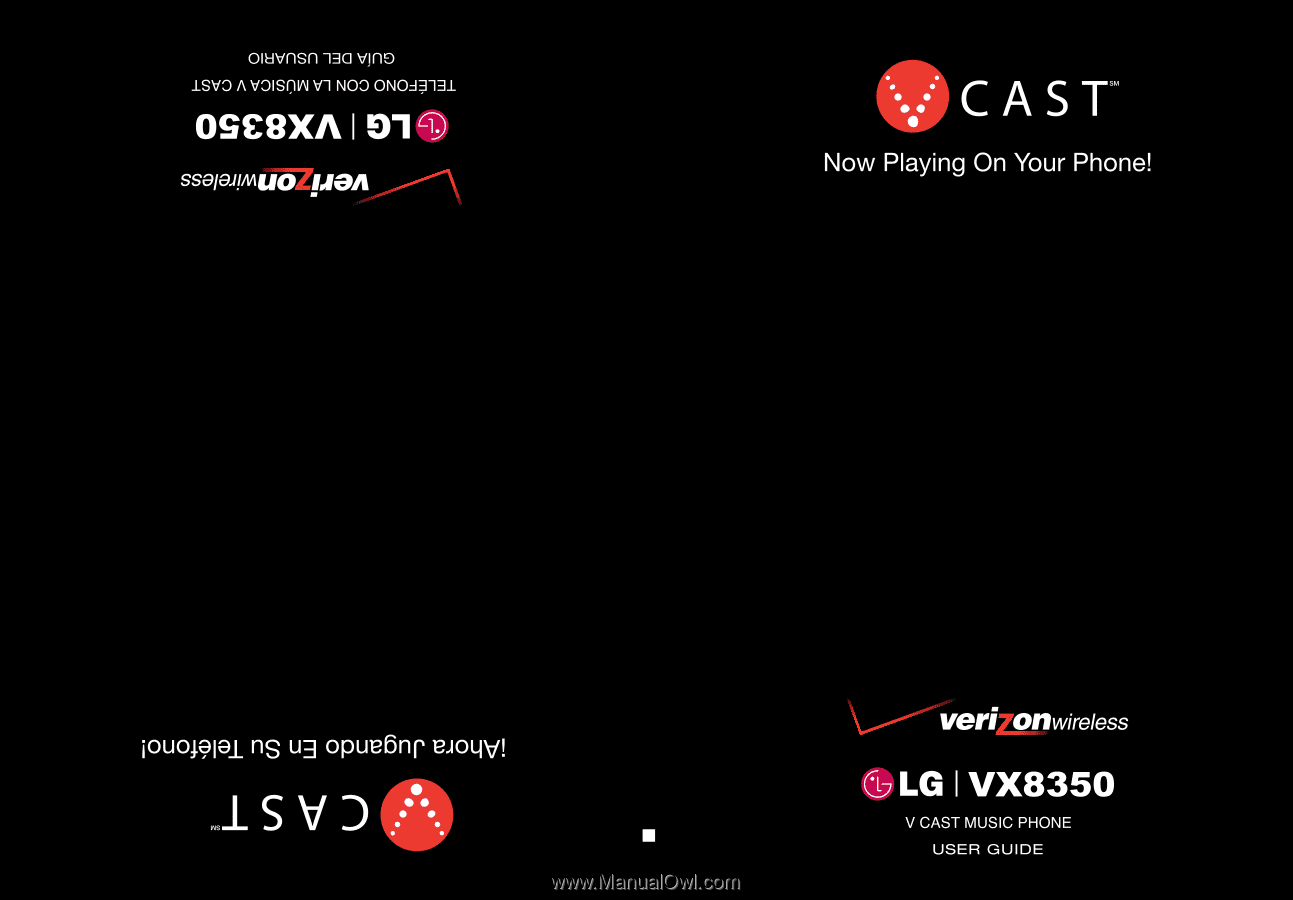
USER GUIDE
MMBB0243701(
1.0
)
H
VX8350