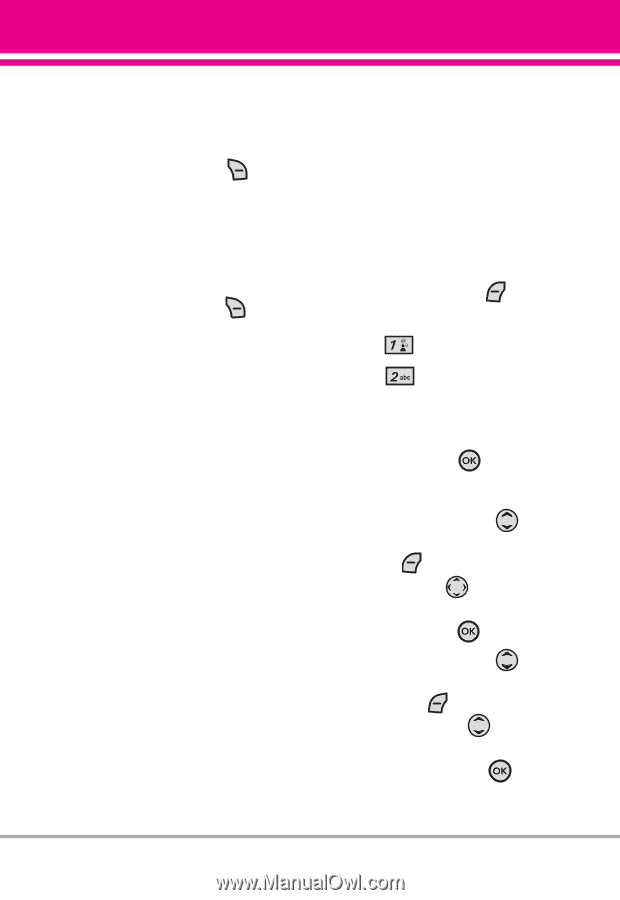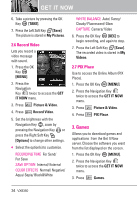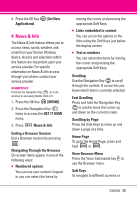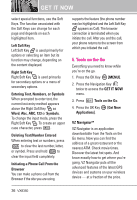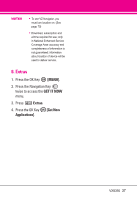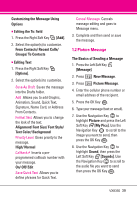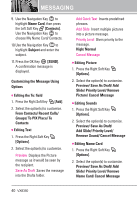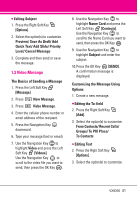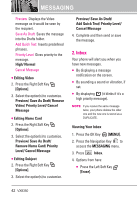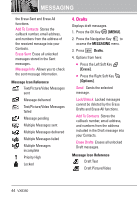LG VX8350RED User Guide - Page 42
Picture Message
 |
View all LG VX8350RED manuals
Add to My Manuals
Save this manual to your list of manuals |
Page 42 highlights
Customizing the Message Using Options ● Editing the To: field 1. Press the Right Soft Key [Add]. 2. Select the option(s) to customize. From Contacts/ Recent Calls/ Groups/ To Contacts ● Editing Text 1. Press the Right Soft Key [Options]. 2. Select the option(s) to customize. Save As Draft Saves the message into the Drafts folder. Add Allows you to add Graphic, Animation, Sound, Quick Text, Signature, Name Card, or Address From Contacts. Format Text Allows you to change the look of the text. Alignment/ Font Size/ Font Style/ Text Color/ Background Priority Level Gives priority to the message. High/ Normal Callback # Inserts a preprogrammed callback number with your message. On/ Off/ Edit Save Quick Text Allows you to define phrases for Quick Text. Cancel Message Cancels message editing and goes to Message menu. 3. Complete and then send or save the message. 1.2 Picture Message The Basics of Sending a Message 1. Press the Left Soft Key [Message]. 2. Press New Message. 3. Press Picture Message. 4. Enter the cellular phone number or email address of the recipient. 5. Press the OK Key . 6. Type your message (text or email). 7. Use the Navigation Key to highlight Picture and press the Left Soft Key [My Pics]. Use the Navigation Key to scroll to the image you want to send, then press the OK Key . 8. Use the Navigation Key to highlight Sound, then press the Left Soft Key [Sounds]. Use the Navigation Key to scroll to the audio file you want to send then press the OK Key . VX8350 39