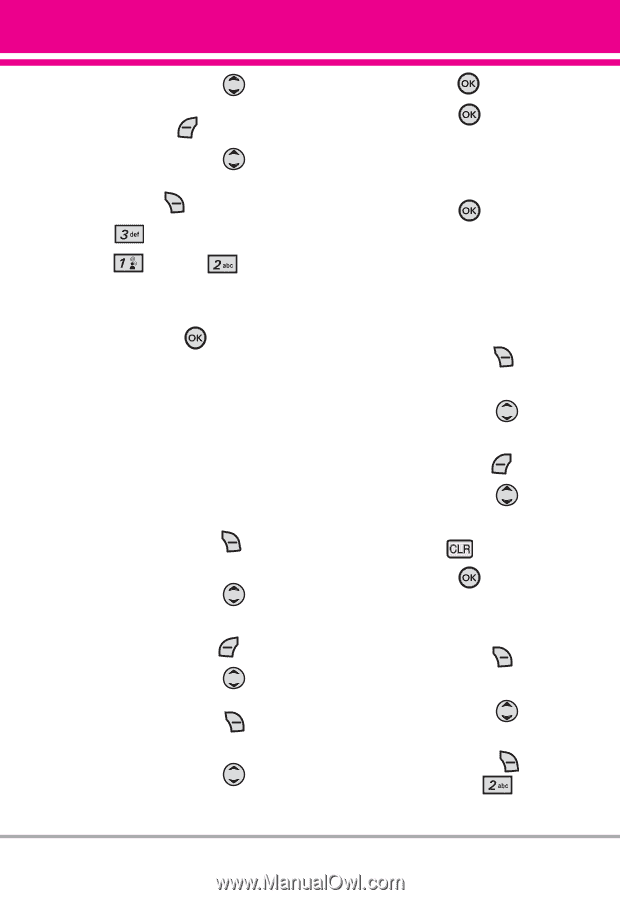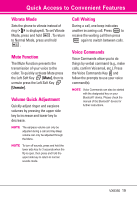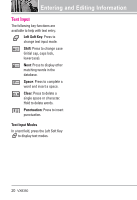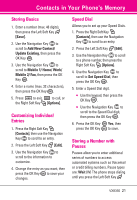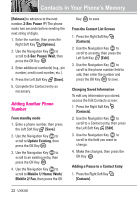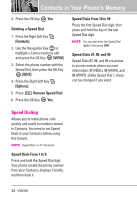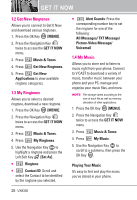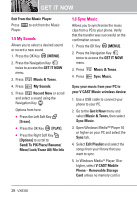LG VX8350RED User Guide - Page 26
Changing the Default, Number, Deleting
 |
View all LG VX8350RED manuals
Add to My Manuals
Save this manual to your list of manuals |
Page 26 highlights
2. Use the Navigation Key to scroll to a Contact entry, then press the Left Soft Key [Edit]. 3. Use the Navigation Key to scroll to the number, then press the Right Soft Key [Options]. 4. Press Add Pause. 5. Press Pause. Wait or 2-Sec 6. Enter additional number(s), then press the OK Key . Changing the Default Number The Default Number is the phone number you entered when you created the Contact. Another number can be saved as the Default Number. 1. Press the Right Soft Key [Contacts]. 2. Use the Navigation Key to scroll to an entry. 3. Press the Left Soft Key [Edit]. 4. Use the Navigation Key to highlight a phone number, then press the Right Soft Key [Options]. 5. Use the Navigation Key to highlight Set As Default, then press the OK Key . 6. Press the OK Key to set the new number as the default. A confirmation message is displayed. 7. Press the OK Key save. again to Deleting Deleting a Phone Number 1. Press the Right Soft Key [Contacts]. 2. Use the Navigation Key to scroll to an entry. 3. Press the Left Soft Key [Edit]. 4. Use the Navigation Key to scroll to a phone number. 5. Press and hold to delete it. 6. Press the OK Key . Deleting a Contact Entry 1. Press the Right Soft Key [Contacts]. 2. Use the Navigation Key scroll to an entry. 3. Press the Right Soft Key [Options], then press to Erase. VX8350 23