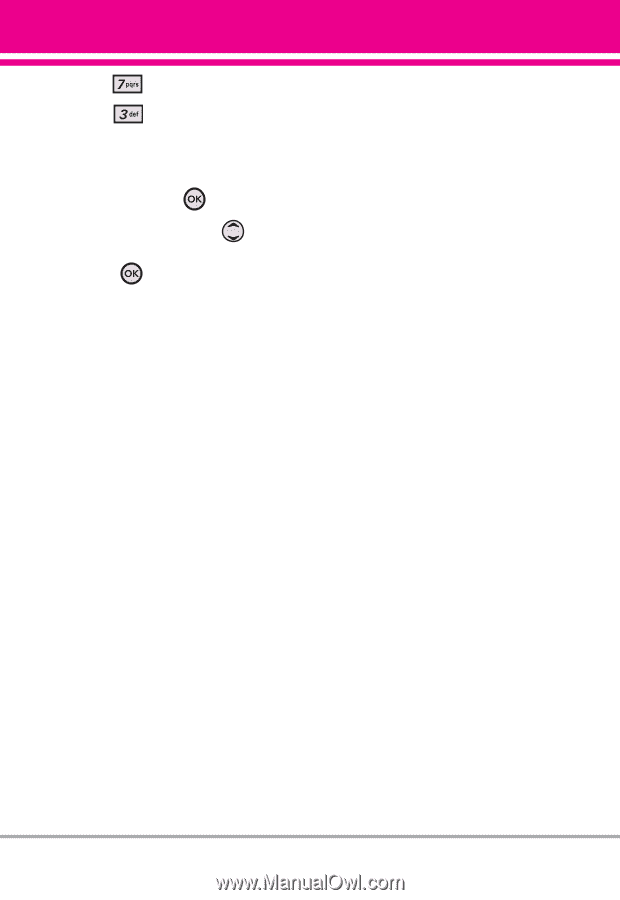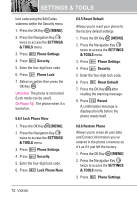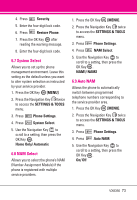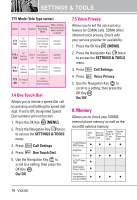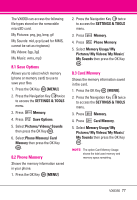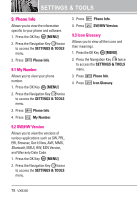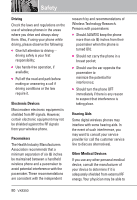LG VX8350RED User Guide - Page 78
TTY Full, TTY + Talk, TTY + Hear, TTY Off
 |
View all LG VX8350RED manuals
Add to My Manuals
Save this manual to your list of manuals |
Page 78 highlights
3. Press Call Settings. 4. Press TTY Mode. An explanation message is displayed. 5. Press the OK Key to continue. 6. Use the Navigation Key to scroll to a setting, then press the OK Key . TTY Full/ TTY + Talk/ TTY + Hear/ TTY Off TTY Full: - Users who cannot talk and hear send and receive a text message through TTY equipment. TTY + Talk: - Users who can talk but cannot hear receive a text message and send voice through TTY equipment. TTY + Hear: - Users who can hear but cannot talk send a text message and receive voice through TTY equipment. TTY Off: - Normal users send and receive without TTY equipment. Connecting TTY Equipment and a Terminal 1. Connect a TTY cable to TTY connection on the terminal (TTY connection location is the same as a headset jack). 2. Enter the phone menu and set the desired TTY mode. 3. After setting a TTY mode, check the LCD screen of the phone for the TTY icon. 4. Connect the TTY equipment to the power source and turn it on. 5. Make a phone connection to the desired number. 6. When connection is made, use the TTY equipment to type in and send a text message or send voice. 7. The voice or text message from the receiver end displays on the TTY equipment display. VX8350 75