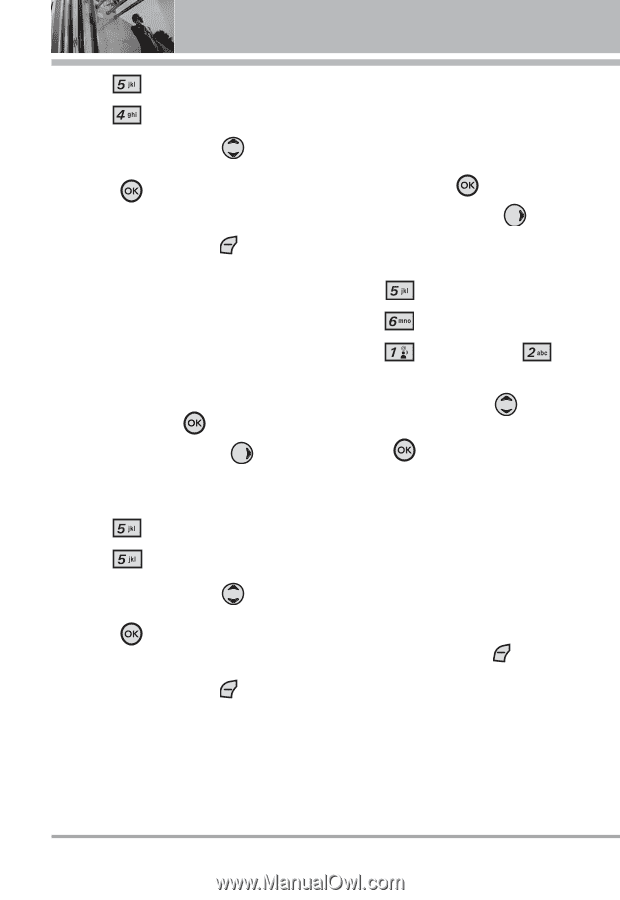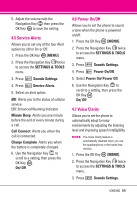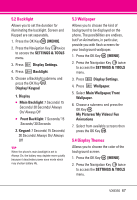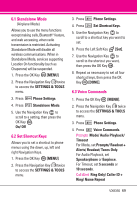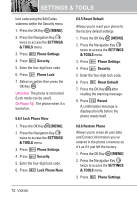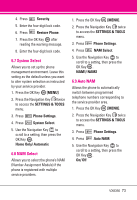LG VX8350RED User Guide - Page 71
Phone Settings
 |
View all LG VX8350RED manuals
Add to My Manuals
Save this manual to your list of manuals |
Page 71 highlights
SETTINGS & TOOLS 3. Press Display Settings. 4. Press Display Themes. 5. Use the Navigation Key to scroll to a setting, then press the OK Key . Classic/ Titanium Silver NOTE Press the Left Soft Key [View] to preview the selected display theme. 5.5 Dial Fonts Allows you to set the dial font size. This setting is helpful for those who need the text to display a little bit larger. 1. Press the OK Key [MENU]. 2. Press the Navigation Key twice to access the SETTINGS & TOOLS menu. 3. Press Display Settings. 4. Press Dial Fonts. 5. Use the Navigation Key to scroll to a setting, then press the OK Key . Normal/ Large NOTE Press the Left Soft Key [View] to preview the selected dial font. 5.6 Clock Format Allows you to choose the kind of clock to be displayed on the LCD screen. 1. Press the OK Key [MENU]. 2. Press the Navigation Key twice to access the SETTINGS & TOOLS menu. 3. Press Display Settings. 4. Press Clock Format. 5. Press Main Clock or Front Clock. 6. Use the Navigation Key to scroll to a setting, then press the OK Key . ● For Main Clock: Normal/ Analog/ Digital/ Dual(Set City in World Clock)/ Off ● For Front Clock: Digital1/ Digital2/ Minimize/ Off NOTE Press the Left Soft Key [View] to preview the selected clock format. 6. Phone Settings The Phone Settings Menu allows you to designate specific settings to customize how you use your phone. 68 VX8350