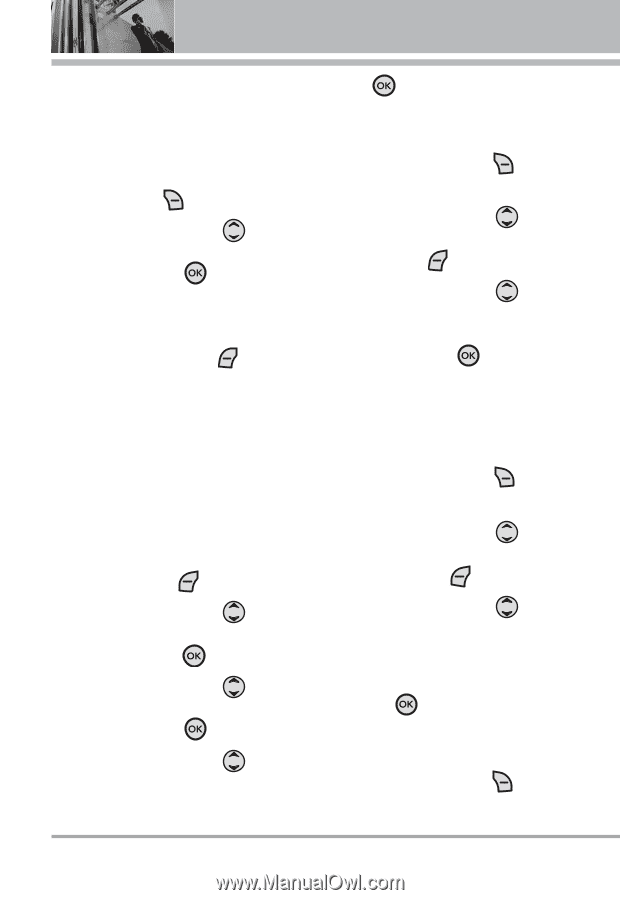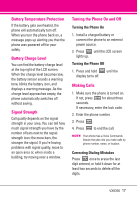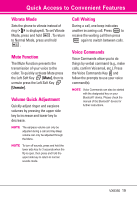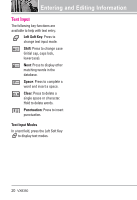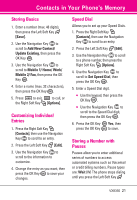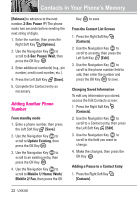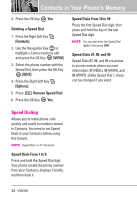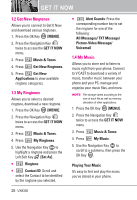LG VX8350RED User Guide - Page 25
Adding Another Phone, Number
 |
View all LG VX8350RED manuals
Add to My Manuals
Save this manual to your list of manuals |
Page 25 highlights
Contacts in Your Phone's Memory [Release] to advance to the next number. 2-Sec Pause (P) The phone waits two seconds before sending the next string of digits. 1. Enter the number, then press the Right Soft Key [Options]. 2. Use the Navigation Key to scroll to 2-Sec Pause/ Wait, then press the OK Key . 3. Enter additional number(s) (e.g., pin number, credit card number, etc.). 4. Press the Left Soft Key [Save]. 5. Complete the Contact entry as necessary. Adding Another Phone Number From standby mode 1. Enter a phone number, then press the Left Soft Key [Save]. 2. Use the Navigation Key to scroll to Update Existing, then press the OK Key . 3. Use the Navigation Key to scroll to an existing entry, then press the OK Key . 4. Use the Navigation Key to scroll to Mobile 1/ Home/ Work/ Mobile 2/ Fax, then press the OK Key to save. From the Contact List Screen 1. Press the Right Soft Key [Contacts]. 2. Use the Navigation Key to scroll to an entry, then press the Left Soft Key [Edit]. 3. Use the Navigation Key to scroll to the phone number field to add, then enter the number and press the OK Key to save. Changing Saved Information To edit any information you stored, access the Edit Contacts screen: 1. Press the Right Soft Key [Contacts]. 2. Use the Navigation Key to scroll to a Contact entry, then press the Left Soft Key [Edit]. 3. Use the Navigation Key to scroll to the field you want to change. 4. Make the changes, then press the OK Key . Adding a Pause to a Contact Entry 1. Press the Right Soft Key [Contacts]. 22 VX8350