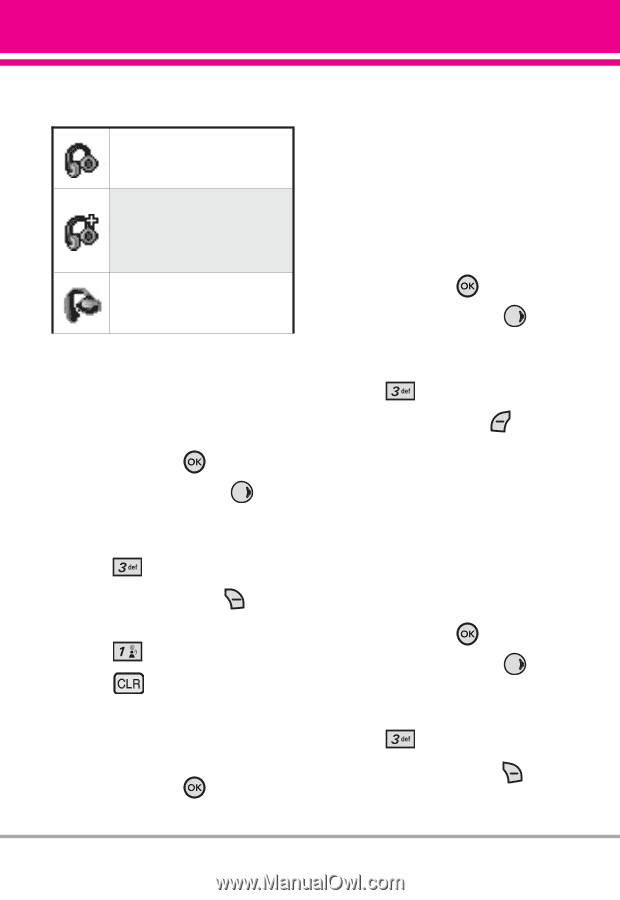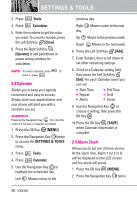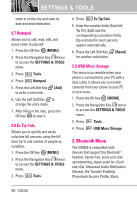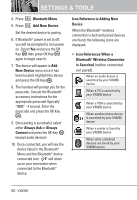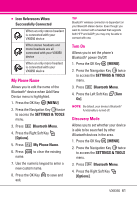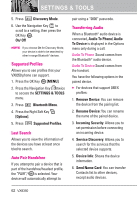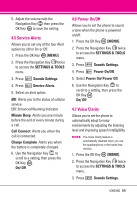LG VX8350RED User Guide - Page 64
My Phone Name, Turn On, Discovery Mode
 |
View all LG VX8350RED manuals
Add to My Manuals
Save this manual to your list of manuals |
Page 64 highlights
● Icon References When Successfully Connected When an only stereo headset is connected with your VX8350 device When stereo headsets and mono headsets are all connected with your VX8350 device When an only mono headset is connected with your VX8350 device My Phone Name Allows you to edit the name of the Bluetooth® device when Add New Device menu is highlighted. 1. Press the OK Key [MENU]. 2. Press the Navigation Key twice to access the SETTINGS & TOOLS menu. 3. Press Bluetooth Menu. 4. Press the Right Soft Key [Options]. 5. Press My Phone Name. 6. Press name. to clear the existing 7. Use the numeric keypad to enter a new custom name. 8. Press the OK Key to save and exit. TIP Bluetooth® wireless connection is dependent on your Blueooth stereo device. Even though you want to connect with a headset that supports both HFP and A2DP, you may only be able to connect with one. Turn On Allows you to set the phone's Bluetooth® power On/Off. 1. Press the OK Key [MENU]. 2. Press the Navigation Key twice to access the SETTINGS & TOOLS menu. 3. Press Bluetooth Menu. 4. Press the Left Soft Key [Turn On]. NOTE By default, your device's Bluetooth® functionality is turned off. Discovery Mode Allows you to set whether your device is able to be searched by other Bluetooth devices in the area. 1. Press the OK Key [MENU]. 2. Press the Navigation Key twice to access the SETTINGS & TOOLS menu. 3. Press Bluetooth Menu. 4. Press the Right Soft Key [Options]. VX8350 61