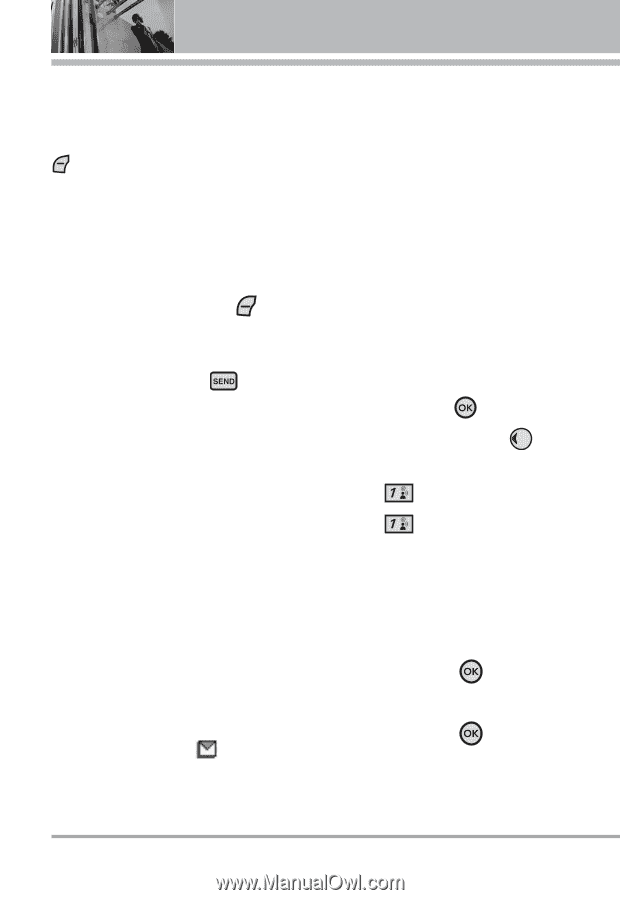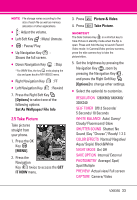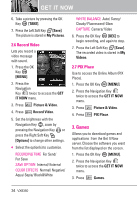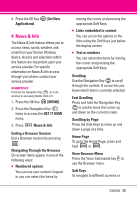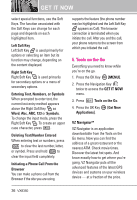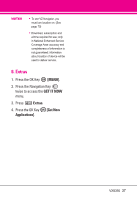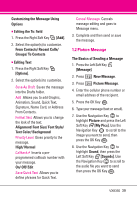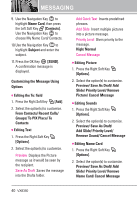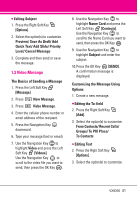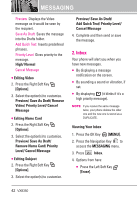LG VX8350RED User Guide - Page 41
Messaging
 |
View all LG VX8350RED manuals
Add to My Manuals
Save this manual to your list of manuals |
Page 41 highlights
MESSAGING MESSAGING SHORTCUT From standby mode, pressing the Left Soft Key is a hot key to your MESSAGING. Text messages, Picture messages, and the Voicemail box become available as soon as the phone is powered on. ● Check types of messages by pressing the Left Soft Key [Message]. ● Make a call to the callback number (in Inbox) by pressing during a message check. The phone can store over 440 messages. The information stored in the message is determined by phone mode and service capability. Other limits to available characters per message may exist. Please check with your service provider for system features and capabilities. New Message Alert Your phone will alert you when you have new messages. 1. The phone displays a message on the screen. 2. The message icon ( ) is displayed on the display screen. In the case of a high priority message, the icon will flash and a warning message is displayed. 1. New Message Allows you to send messages (Text, Picture, and Video) and pages. Each message has a destination (Address) and information (Message). These are dependent upon the type of message you want to send. 1.1 TXT Message The Basics of Sending a Message 1. Press the OK Key [MENU]. 2. Press the Navigation Key to access the MESSAGING menu. 3. Press New Message. 4. Press TXT Message. 5. Enter the phone number of the recipient or the email address for an email message. You can enter up to 10 addresses for a single message. 6. Press the OK Key . 7. Type your message (text or email). 8. Press the OK Key [SEND]. A sending screen is displayed. 38 VX8350