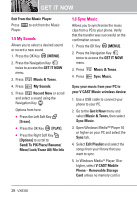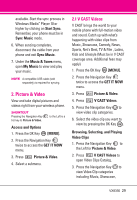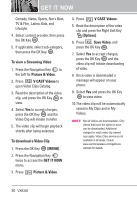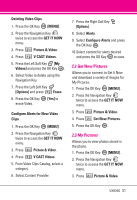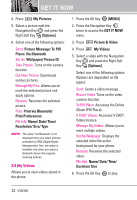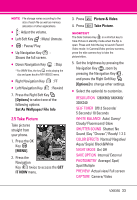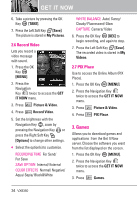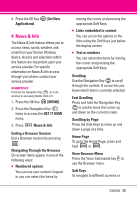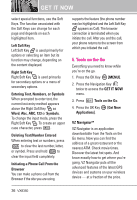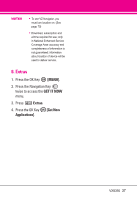LG VX8350RED User Guide - Page 35
My Videos
 |
View all LG VX8350RED manuals
Add to My Manuals
Save this manual to your list of manuals |
Page 35 highlights
GET IT NOW 4. Press My Pictures. 5. Select a picture with the Navigation Key and press the Right Soft Key [Options]. 6. Select one of the following options: Send Picture Message/ To PIX Place/ Via Bluetooth Set As Wallpaper/ Picture ID Take Picture Turns on the camera function. Get New Picture Downloads various pictures. Manage My Pics Allows you to mark the selected picture and apply options. Rename Renames the selected picture. Print Print via Bluetooth/ Print Preferences File Info Name/ Date/ Time/ Resolution/ Size/ Type NOTE The option 'Via Bluetooth' is not displayed when you select pictures protected by DRM (Digital Rights Management). Also, the option is available only when you select a Bluetooth device that supports receiving pictures. 2.4 My Videos Allows you to view videos stored in the phone. 1. Press the OK Key [MENU]. 2. Press the Navigation Key twice to access the GET IT NOW menu. 3. Press Picture & Video. 4. Press My Videos. 5. Select a video with the Navigation Key and press the Right Soft Key [Options]. Select one of the following options (Options are dependent on file types): Send Sends a video message. Record Video Turns on the video camera function. To PIX Place Accesses the Online Album (PIX Place). V CAST Videos Accesses V CAST Videos feature. Manage My Videos Allows you to mark multiple videos. Set As Wallpaper Displays the selected video file as the background for your phone. Rename Renames the selected video. File Info Name/ Date/ Time/ Duration/ Size 6. Press the OK Key to play. 32 VX8350