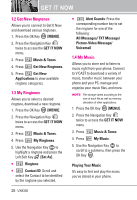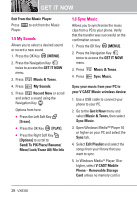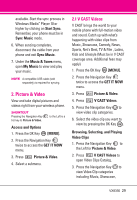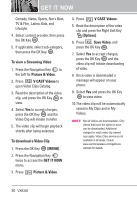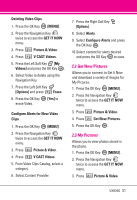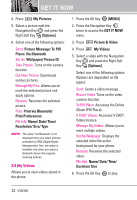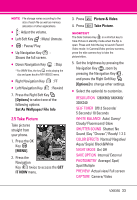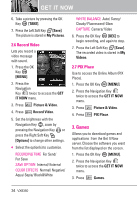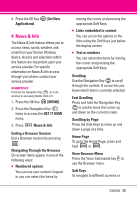LG VX8350RED User Guide - Page 33
To view a Streaming Video, Picture & Video, V CAST Videos, To download a Video Clip, MENU], GET
 |
View all LG VX8350RED manuals
Add to My Manuals
Save this manual to your list of manuals |
Page 33 highlights
GET IT NOW Comedy, News, Sports, Net's Best, TV & Film , Latino, Kids, and Lifestyle. 4. Select content provider, then press the OK Key . 5. If applicable, select sub-category, then press the OK Key . To view a Streaming Video 1. Press the Navigation Key to the Left for Picture & Video. 2. Press V CAST Videos to open Video Clips Catalog. 3. Read the description of the video clip, and press the OK Key to view. 4. Select Yes to accept charges, press the OK Key and the Video Clip will initiate transfer. 5. The video clip will begin playback shortly after being selected. To download a Video Clip 1. Press the OK Key [MENU]. 2. Press the Navigation Key twice to access the GET IT NOW menu. 3. Press Picture & Video. 4. Press V CAST Videos. 5. Read the description of the video clip and press the Right Soft Key [Options]. 6. Press Save Video, and press the OK Key . 7. Select Yes to accept charges, press the OK Key and the video clip will initiate downloading of video. 8. Once video is downloaded a message will appear on your phone. 9. Select Yes and press the OK Key to view video. 10.The video clip will be automatically saved in My Clips and in My Videos. NOTE Not all videos are downloadable. Only videos that have the option to save can be downloaded. Additional charges for each video clip viewed may apply. Video Clips service is not available in all areas. Check www.verizonwireless.com/getitnow website for details. 30 VX8350