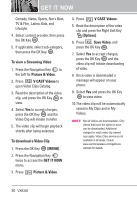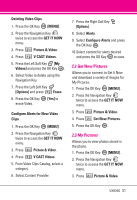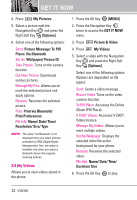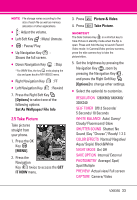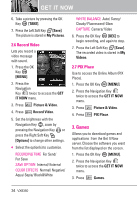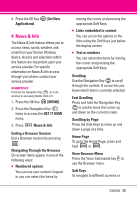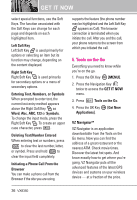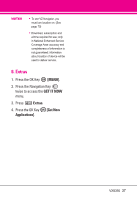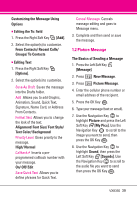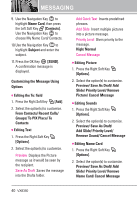LG VX8350RED User Guide - Page 38
News & Info
 |
View all LG VX8350RED manuals
Add to My Manuals
Save this manual to your list of manuals |
Page 38 highlights
4. Press the OK Key [Get New Applications]. 4. News & Info The News & Info feature allows you to access news, sports, weather, and email from your Verizon Wireless device. Access and selections within this feature are dependent upon your service provider. For specific information on News & Info access through your phone, contact your service provider. SHORTCUT Pressing the Navigation Key up is the shortcut to accessing Mobile Web 2.0. 1. Press the OK Key [MENU]. 2. Press the Navigation Key twice to access the GET IT NOW menu. 3. Press News & Info. Ending a Browser Session End a Browser session by pressing . Navigating Through the Browser On-screen items appear in one of the following ways: ● Numbered options You can use your numeric keypad or you can select the items by moving the cursor and pressing the appropriate Soft Keys. ● Links embedded in content You can act on the options or the links using the Soft Keys just below the display screen. ● Text or numbers You can select the items by moving the cursor and pressing the appropriate Soft Keys. Scrolling Use the Navigation Key to scroll through the content. A cursor lets you know which item is currently selected. Fast Scrolling Press and hold the Navigation Key to quickly move the cursor up and down on the current screen. Scrolling by Page Press the Side Keys to move up and down a page at a time. Home Page To go to the Home Page, press and hold or . View Browser Menu Press the Voice Commands key to use the Browser menu. Soft Keys To navigate to different screens or VX8350 35