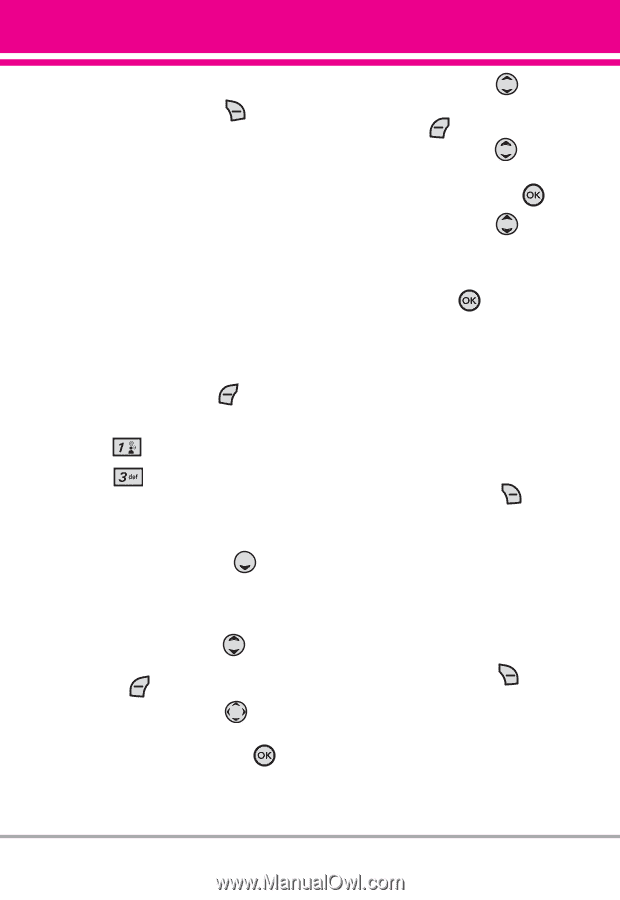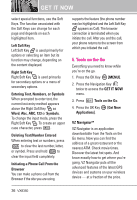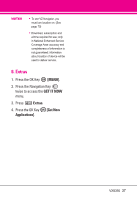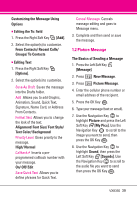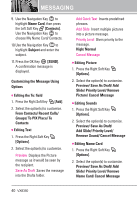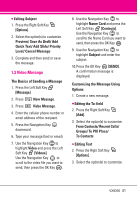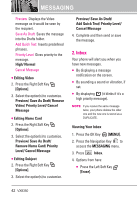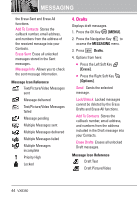LG VX8350RED User Guide - Page 44
Video Message
 |
View all LG VX8350RED manuals
Add to My Manuals
Save this manual to your list of manuals |
Page 44 highlights
● Editing Subject 1. Press the Right Soft Key [Options]. 2. Select the option(s) to customize. Preview/ Save As Draft/ Add Quick Text/ Add Slide/ Priority Level/ Cancel Message 3. Complete and then send or save the message. 1.3 Video Message The Basics of Sending a Message 1. Press the Left Soft Key [Message]. 2. Press New Message. 3. Press Video Message. 4. Enter the cellular phone number or email address of the recipient. 5. Press the Navigation Key downward. 6. Type your message (text or email). 7. Use the Navigation Key to highlight Video and press the Left Soft Key [Videos]. Use the Navigation Key to scroll to the video file you want to send, then press the OK Key . 8. Use the Navigation Key to highlight Name Card and press the Left Soft Key [Contacts]. Use the Navigation Key to scroll to the Name Card you want to send, then press the OK Key . 9. Use the Navigation Key to highlight Subject and enter the subject. 10.Press the OK Key [SEND]. A confirmation message is displayed. Customizing the Message Using Options 1. Create a new message. ● Editing the To: field 2. Press the Right Soft Key [Add]. 3. Select the option(s) to customize. From Contacts/ Recent Calls/ Groups/ To PIX Place/ To Contacts ● Editing Text 2. Press the Right Soft Key [Options]. 3. Select the option(s) to customize. VX8350 41