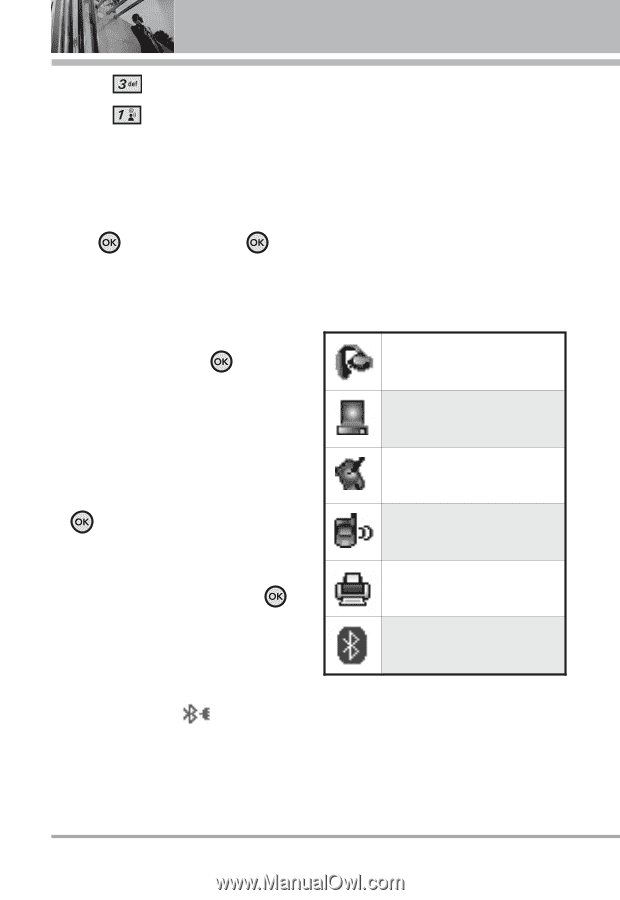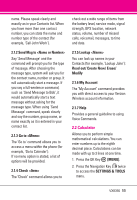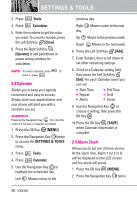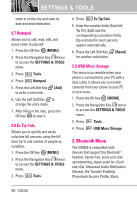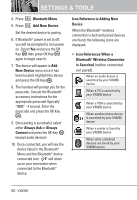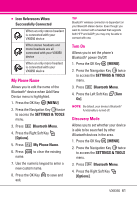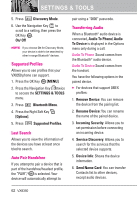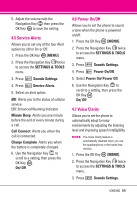LG VX8350RED User Guide - Page 63
Icon Reference in Adding New
 |
View all LG VX8350RED manuals
Add to My Manuals
Save this manual to your list of manuals |
Page 63 highlights
SETTINGS & TOOLS 4. Press Bluetooth Menu. 5. Press Add New Device. Set the desired device to pairing. 6. If Bluetooth® power is set to off, you will be prompted to turn power on. Select Yes and press the OK Key then press OK Key again to begin search. 7. The device will appear in Add New Device menu once it has been located. Highlight the device and press the OK Key . 8. The handset will prompt you for the passcode. Consult the Bluetooth® accessory instructions for the appropriate passcode (typically "0000" - 4 zeroes). Enter the passcode and press the OK Key . 9. Once pairing is successful, select either Always Ask or Always Connect and press the OK Key . (except audio devices) 10. Once connected, you will see the device listed in the Bluetooth® Menu and the Bluetooth® device connected icon will show up on your enunciator when connected to the Bluetooth® device. Icon Reference in Adding New Device When the Bluetooth® wireless connection is built and paired devices are found, the following icons are displayed. ● Icon References When a Bluetooth® Wireless Connection is Searched (neither connected nor paired). When an audio device is searched by your VX8350 device When a PC is searched by your VX8350 device When a PDA is searched by your VX8350 device When another phone device is searched by your VX8350 device When a printer is found by your VX8350 device When other undefined devices are found by your VX8350 device 60 VX8350