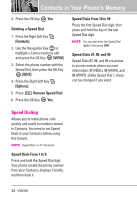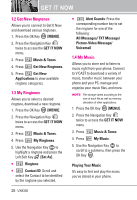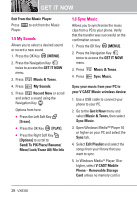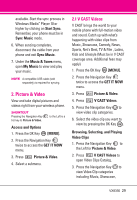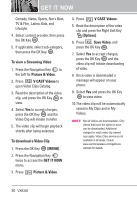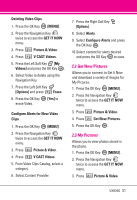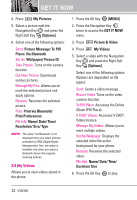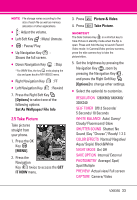LG VX8350RED User Guide - Page 31
My Sounds, 6 Sync Music
 |
View all LG VX8350RED manuals
Add to My Manuals
Save this manual to your list of manuals |
Page 31 highlights
GET IT NOW Exit From the Music Player Press Player. to exit from the Music 1.5 My Sounds Allows you to select a desired sound or record a new sound. 1. Press the OK Key [MENU]. 2. Press the Navigation Key twice to access the GET IT NOW menu. 3. Press Music & Tones. 4. Press My Sounds. 5. Press Record New or scroll and select a sound using the Navigation Key . Options from here: ● Press the Left Soft Key [Erase]. ● Press the OK Key [PLAY]. ● Press the Right Soft Key [Options] to scroll to: Send/ To PIX Place/ Rename/ Move/ Lock/ Erase All/ File Info 1.6 Sync Music Allows you to synchronize the music clips from a PC to your phone. Verify that the transfer was successful on the confirmation screen. 1. Press the OK Key [MENU]. 2. Press the Navigation Key twice to access the GET IT NOW menu. 3. Press Music & Tones. 4. Press Sync Music. Sync your music from your PC to your V CAST Music wireless device 1. Use a USB cable to connect your phone to your PC. 2. Go to the Get It Now menu and select Music & Tones, then select Sync Music. 3. Open Windows Media™ Player 10 or higher on your PC and select the Sync tab. 4. Select Edit Playlist and select the songs from your library that you want to sync. 5. In Windows Media™ Player 10 or higher, select V CAST Mobile Phone - Removable Storage Card unless no memory card is 28 VX8350