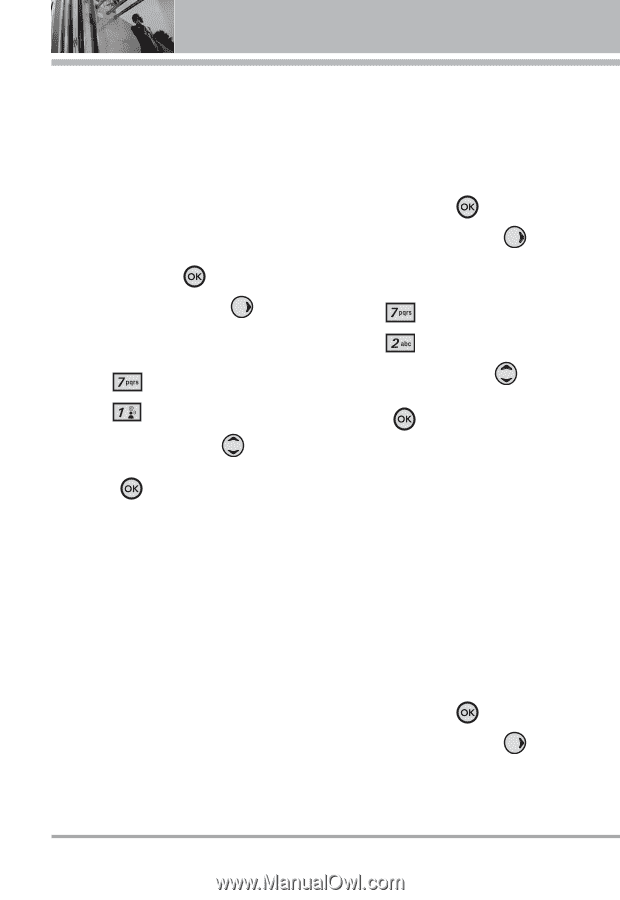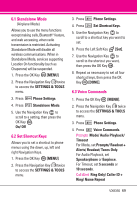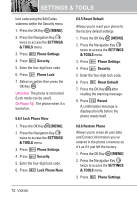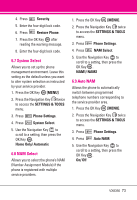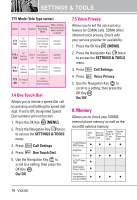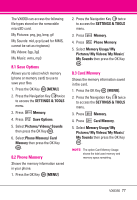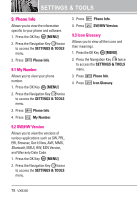LG VX8350RED User Guide - Page 77
Answer Options, 2 Auto Retry, 3 TTY Mode
 |
View all LG VX8350RED manuals
Add to My Manuals
Save this manual to your list of manuals |
Page 77 highlights
SETTINGS & TOOLS 7. Call Settings The Call Settings Menu allows you to designate how the phone handles both incoming and outgoing calls. 7.1 Answer Options Allows you to determine how the phone will answer an incoming call. 1. Press the OK Key [MENU]. 2. Press the Navigation Key twice to access the SETTINGS & TOOLS menu. 3. Press Call Settings. 4. Press Answer Options. 5. Use the Navigation Key to scroll to a setting, then press the OK Key . Flip Open/ Any Key/ Auto with Handsfree NOTE Auto with Handsfree is available only when any external device is connected to your phone. When Ringer is set to mute, such as the settings below, Ringer is not activated. ● When All Sounds Off/ Alarm Only is set or individual Contact Ringer ID is set to No Ring. ● When Ringer is set to mute with side key or "Quiet". 7.2 Auto Retry Allows you to set the length of time the phone waits before automatically redialing a number when the attempted call fails. 1. Press the OK Key [MENU]. 2. Press the Navigation Key twice to access the SETTINGS & TOOLS menu. 3. Press Call Settings. 4. Press Auto Retry. 5. Use the Navigation Key to scroll to a setting, then press the OK Key . Off/ Every 10 Seconds/ Every 30 Seconds/ Every 60 Seconds 7.3 TTY Mode Allows you to attach a TTY device enabling you to communicate with parties also using a TTY device. A phone with TTY support is able to translate typed characters to voice. Voice can also be translated into characters and then displayed on the TTY. 1. Press the OK Key [MENU]. 2. Press the Navigation Key twice to access the SETTINGS & TOOLS menu. 74 VX8350