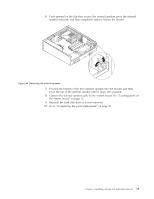Lenovo 9935B3U User Manual - Page 39
replacement
 |
UPC - 884343247403
View all Lenovo 9935B3U manuals
Add to My Manuals
Save this manual to your list of manuals |
Page 39 highlights
3. Locate the battery. See Figure 3 on page 10. 4. Remove the failing battery. Figure 29. Removing the failing battery 5. Install a new battery. Figure 30. Installing a new battery 6. Reinstall the computer cover, and connect the cables. See "Completing the parts replacement" on page 37. Note: When the computer is turned on for the first time after replacing the battery, an error message might be displayed. This is normal after replacing the battery. 7. Turn on the computer and all attached devices. 8. Use the Setup Utility program to set the date, time, and any passwords. See Chapter 4, "Using the Setup Utility," on page 51. Chapter 2. Installing options and replacing hardware 31

3.
Locate
the
battery.
See
Figure
3
on
page
10.
4.
Remove
the
failing
battery.
5.
Install
a
new
battery.
6.
Reinstall
the
computer
cover,
and
connect
the
cables.
See
“Completing
the
parts
replacement”
on
page
37.
Note:
When
the
computer
is
turned
on
for
the
first
time
after
replacing
the
battery,
an
error
message
might
be
displayed.
This
is
normal
after
replacing
the
battery.
7.
Turn
on
the
computer
and
all
attached
devices.
8.
Use
the
Setup
Utility
program
to
set
the
date,
time,
and
any
passwords.
See
Chapter
4,
“Using
the
Setup
Utility,”
on
page
51.
Figure
29.
Removing
the
failing
battery
Figure
30.
Installing
a
new
battery
Chapter
2.
Installing
options
and
replacing
hardware
31