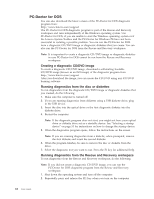Lenovo 9935B3U User Manual - Page 70
Creating, diagnostic, CD/DVD, image, Running, diagnostics, diskettes, Rescue, Recovery, workspace
 |
UPC - 884343247403
View all Lenovo 9935B3U manuals
Add to My Manuals
Save this manual to your list of manuals |
Page 70 highlights
PC-Doctor for DOS You can also download the latest version of the PC-Doctor for DOS diagnostic program from: http://www.lenovo.com/support The PC-Doctor for DOS diagnostic program is part of the Rescue and Recovery workspace and runs independently of the Windows operating system. Use PC-Doctor for DOS, if you are unable to start the Windows operating system or if the Lenovo System Toolbox and the PC-Doctor for Windows PE have not been successful in isolating a possible problem. You can run the PC-Doctor for DOS from a diagnostic CD/DVD image or diagnostic diskettes that you create. You can also run the PC-Doctor for DOS from the Rescue and Recovery workspace. Note: It is important to create a diagnostic CD/DVD image or diagnostic diskettes in case PC-Doctor for DOS cannot be run from the Rescue and Recovery workspace. Creating a diagnostic CD/DVD image To create a diagnostic CD/DVD image, download a self-starting bootable CD/DVD image (known as an ISO image) of the diagnostic program from http://www.lenovo.com/support After you download the image, you can create the CD/DVD using any CD/DVD burning software. Running diagnostics from the disc or diskettes To run diagnostics from the diagnostic CD/DVD image or diagnostic diskettes that you created, do the following: 1. Make sure the computer is turned off. 2. If you are running diagnostics from diskettes using a USB diskette drive, plug in the USB device. 3. Insert the disc into the optical drive or the first diagnostic diskette into the diskette drive. 4. Restart the computer. Note: If the diagnostic program does not start, you might not have your optical drive or diskette drive set as a startable device. See "Selecting a startup device" on page 53 for instructions on how to change the startup device. 5. When the diagnostics program opens, follow the instructions on the screen. Note: If you are running diagnostics from a diskette, when prompted, remove the first diskette and insert the second diskette. 6. When the program finishes, be sure to remove the disc or diskette from the drive. 7. Select the diagnostic test you want to run. Press the F1 key for additional help. Running diagnostics from the Rescue and Recovery workspace To run diagnostics from the Rescue and Recovery workspace, do the following: Note: If you did not create a diagnostic CD/DVD image, you can run the PC-Doctor for DOS diagnostic program from the Rescue and Recovery workspace. 1. Shut down the operating system and turn off the computer. 2. Repeatedly press and release the F11 key when you turn on the computer. 62 User Guide