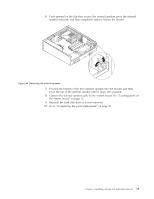Lenovo 9935B3U User Manual - Page 44
Replacing, keyboard
 |
UPC - 884343247403
View all Lenovo 9935B3U manuals
Add to My Manuals
Save this manual to your list of manuals |
Page 44 highlights
Replacing the keyboard Attention Do not open your computer or attempt any repair before reading and understanding the "Important safety information" in the ThinkCentre Safety and Warranty Guide that came with your computer. To obtain a copy of the ThinkCentre Safety and Warranty Guide, go to: http://www.lenovo.com/support This section provides instructions on how to replace the keyboard. To replace the keyboard: 1. Remove any media from the drives, shut down your operating system, and turn off all attached devices and the computer. 2. Unplug all power cords from electrical outlets. 3. Locate the keyboard connector. Note: Your keyboard might be connected to a standard keyboard connector 1 or a USB connector 2 . Depending on where your keyboard is connected, see "Locating connectors on the rear of your computer" on page 8 or "Locating connectors on the front of your computer" on page 7. Figure 35. Keyboard connectors 4. Disconnect the failing keyboard cable from the computer. 5. Connect a new keyboard to the appropriate connector on the computer. 6. Go to "Completing the parts replacement" on page 37. 36 User Guide