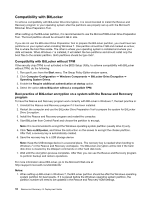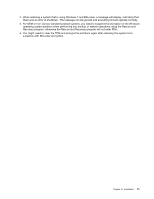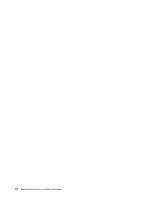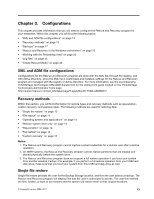Lenovo ThinkPad X60 (English) Rescue and Recovery 4.5 Deployment Guide - Page 14
Including the Rescue and Recovery program in a disk image
 |
View all Lenovo ThinkPad X60 manuals
Add to My Manuals
Save this manual to your list of manuals |
Page 14 highlights
Table 3. (continued) Property EMULATIONMODE HALTIFTPMDISABLED ENABLETPM SUPERVISORPW Description Specifies to force the installation in Emulation mode even if a Trusted Platform Module (TPM) exists. Set EMULATIONMODE=1 on the command line to install in Emulation mode. If the TPM is in a disabled state and the installation is running in silent mode, the default is for the installation to proceed in emulation mode. Use the HALTIFTPMDISABLED=1 property when running the installation in silent mode to halt the installation if the TPM is disabled. Set ENABLETPM=0 on the command line to prevent the installation from enabling the TPM Set SUPERVISORPW= "password" on the command line to supply the supervisor password to enable the chip in silent or non-silent installation mode. If the chip is disabled and the installation is running in silent mode, the correct supervisor password must be supplied to enable the chip, otherwise the chip is not enabled. Including the Rescue and Recovery program in a disk image You can create a disk image that includes the Rescue and Recovery program. This deployment guide takes PowerQuest and Ghost as examples. Note: If you plan to create an image, you must capture the Master Boot Record. The Master Boot Record is critical for the Rescue and Recovery environment to function correctly. Using PowerQuest Drive Image based tools with Rescue and Recovery If the PowerQuest DeployCenter tool PQIMGCTR is installed in the following location (X:\PQ), you can create and deploy an image with the Rescue and Recovery program with the following scripts: Minimum script files Table 4. X:\PQ\RRUSAVE.TXT Script language SELECT DRIVE 1 SELECT PARTITION ALL (Needed if you have a type 0x07 partition or if you have multiple partitions in your image.) Store with compression high Result Selects the first hard disk drive. Selects all partitions. Stores the image. Table 5. X:\PQ\RRDEPLY.TXT Script language SELECT DRIVE 1 DELETE ALL SELECT FREESPACE FIRST SELECT IMAGE ALL RESTORE Result Selects the first hard disk drive. Deletes all partitions. Selects first free space. Selects all partitions in image. Restores the image. 8 Rescue and Recovery 4.5 Deployment Guide