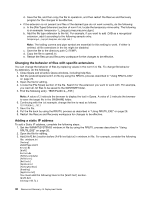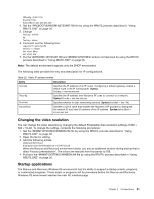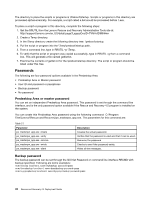Lenovo ThinkPad X60 (English) Rescue and Recovery 4.5 Deployment Guide - Page 43
Opera will not save settings after it is closed, E-mail, Disabling the address bar
 |
View all Lenovo ThinkPad X60 manuals
Add to My Manuals
Save this manual to your list of manuals |
Page 43 highlights
Opera will not save settings after it is closed If you are using the Rescue and Recovery program under Windows 7 and want to have the Opera browser remember its preferences during the current boot to the Predesktop Area, modify the opera.exe file. Specify the full path to the settings file on the fifth line of the \preboot\opera\opera_web.cmd from start opera.exe /Settings opera_default.ini %1 to start opera.exe /Settings %tvtdrive%\preboot\opera\opera_default.ini %1 Note: If you reboot, your changed preferences will be lost even with this change. E-mail The Rescue and Recovery program provides support for Web-based e-mail through the Opera browser. Opera provides IMAP-based e-mail which can be enabled through the large enterprise configuration, but is not supported. To get the reference information on how to enable, read the System Administrator's Handbook at: http://www.opera.com/support/mastering/sysadmin/ Disabling the address bar To disable the address bar in Opera, complete the following procedure: 1. Get the file MINIMAL_TOOLBAR(1).INI from C:\PREBOOT\OPERA\PROFILE\TOOLBAR by using the RRUTIL process described in "Using RRUTIL.EXE" on page 26. 2. Open the file for editing. 3. Locate the [Document Toolbar] section of the file. 4. Locate the "Address0" entry. 5. Place a semicolon (; - a comment delimiter) in front of the "Address0" entry. Note: Stopping here and continuing to step disables the Opera toolbar, but leaves a nonfunctional Go button and toolbar graphic. To remove the Go button and the toolbar, continue with step . 6. Locate the following entries and then place a semicolon in front of each: Button1, 21197=Go Zoom2 7. Save the file. 8. Put the file by using the RRUTIL process as described in "Using RRUTIL.EXE" on page 26. The address bar is disabled when Opera runs. Customizing bookmarks The Opera browser is configured to read the bookmarks established in this ramdrive file: Z:\OPERADEF6.ADR. This file is generated when the Rescue and Recovery program is started from code in the startup routine. The startup routine automatically imports Windows Internet Explorer bookmarks and adds some additional bookmarks. Because the ramdrive file that is generated on startup is not permanent, it adds bookmarks to Internet Explorer, which is automatically imported when the Rescue and Recovery environment is started. You can exclude some or all of the Internet Explorer favorites. To exclude specific Windows users' favorites do the following: 1. Get C:\PREBOOT\STARTUP\OPERA_010.CMD by using the RRUTIL process described in "Using RRUTIL.EXE" on page 26. 2. Open the file for editing. 3. Locate the following line in the .CMD file: PYTHON.EXE.FAVS.PYC Z:\OPERADEF6.ADR 4. At the end of this line of code, type in quotations the names of the Windows users whose favorites you want to exclude. For example, if you want to exclude the favorites for All Users and Administrator, enter the following: python.exe favs.pyc z:\Operadef6.adr "All Users, Administrator" 5. Save the file. 6. Put the file back by using the RRUTIL process described in "Using RRUTIL.EXE" on page 26. Chapter 3. Configurations 37