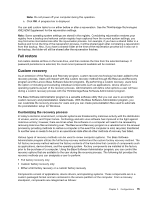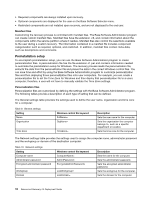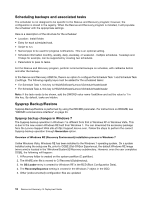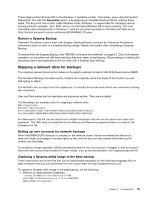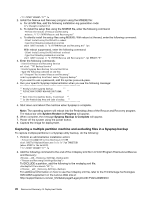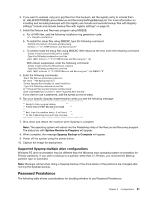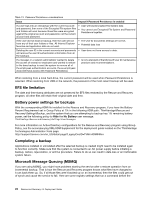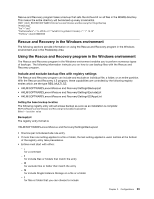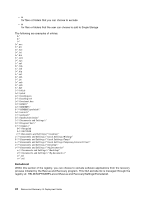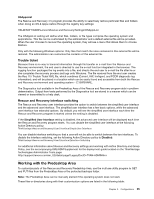Lenovo ThinkPad X60 (English) Rescue and Recovery 4.5 Deployment Guide - Page 26
Capturing a multiple partition machine and excluding files in a Sysprep backup - hard drive
 |
View all Lenovo ThinkPad X60 manuals
Add to My Manuals
Save this manual to your list of manuals |
Page 26 highlights
="C:\TVTRR" REBOOT="R"" /w 2. Install the Rescue and Recovery program using the MSIEXE file: a. For all MSI files, add the following installation-log generation code: /L*v %temp%\rrinstall.txt b. To install the setup files using the MSIEXE file, enter the following command: : Perform the install of Rescue and Recovery msiexec /i "C:\TVTRR\Rescue and Recovery.msi" c. To silently install the setup files using MSIEXE: With reboot at the end, enter the following command: : Silent install using the MSI with a reboot : Type the following command on one line start /WAIT msiexec /i "C:\TVTRR\Rescue and Recovery.msi" /qn With reboot suppressed, enter the following command: : Silent install using the MSI without a reboot : Type the following command on one line start /WAIT msiexec /i "C:\TVTRR\Rescue and Recovery.msi" /qn REBOOT="R" 3. Enter the following commands: : Start the Rescue and Recovery Service net start "TVT Backup Service" : Create Sysprep Base Backup to Local Hard Drive : Type the following command on one line cd "\Program Files\Lenovo\Rescue and Recovery" rrcmd sysprepbackup location=l name="Sysprep Backup" If you want to use a password, add the syntax password=pass. 4. Run your specific Sysprep implementation when you see the following message: ** Ready to take sysprep backup. ** ** PLEASE RUN SYSPREP NOW AND SHUT DOWN. ** ** ** ** Next time the machine boots, it will boot ** ** to the Predesktop Area and take a backup. ** 5. Shut down and reboot the machine when Sysprep is complete. Note: The operating system will reboot into the Predesktop Area of the Rescue and Recovery program. The status bar with System Restore in Progress will appear. 6. When complete, the message Sysprep Backup is Complete will appear. 7. Power off the system using the power button. 8. Capture the image for deployment. Capturing a multiple partition machine and excluding files in a Sysprep backup To capture multiple partitions in a Sysprep utility backup, do the following: 1. Perform an administrative installation action: :: Extract the WWW EXE to the directory C:\TVTRR start /WAIT z936zisus00xxxx.exe /a /s /v"/qn TARGETDIR (where XXXX is the build ID) ="C:\TVTRR" REBOOT="R"" /w 2. Add the following command to the end of the rnrdeploy.xml file in C:\tvtrr\Program Files\Lenovo\Rescue and Recovery: To EXCLUDE a partition, add the following to the rnrdeploy.xml file: For additional information on how to use the rnrdeploy.xml file, refer to the ThinkVantage Technologies XML/ADM supplement on the Lenovo Web site at: http://support.lenovo.com/en_US/detail.page?LegacyDocID=TVAN-ADMIN#rnr 20 Rescue and Recovery 4.5 Deployment Guide