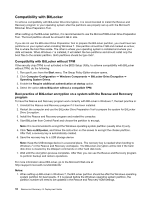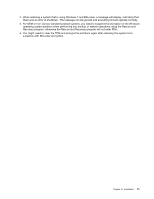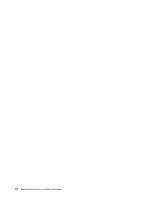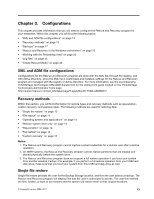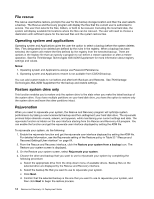Lenovo ThinkPad X60 (English) Rescue and Recovery 4.5 Deployment Guide - Page 15
Rescue and Recovery environmental variables, Using WIM files, ImageX, and Windows 7 - specification
 |
View all Lenovo ThinkPad X60 manuals
Add to My Manuals
Save this manual to your list of manuals |
Page 15 highlights
Image creation Table 6. X:\PQ\PQIMGCTR / CMD=X:\PQ\RRUSAVE.TXT /MBI=1 / IMG=X:\IMAGE.PQI Script language SELECT DRIVE 1 X:\PQ\PQIMGCTR Result Selects the first hard disk drive. Creates the image program. /CMD=X:\PQ\RRUSAVE.TXT PowerQuest script file. /MBI=1 Captures the Rescue and Recovery Boot Manager. /IMG=X:\IMAGE.PQI Creates the image file. Image deployment Table 7. X:\PQ\PQIMGCTR / CMD=X:\PQ\RRDEPLY.TXT /MBI=1 / IMG=X:\IMAGE.PQI Script language SELECT DRIVE 1 X:\PQ\PQIMGCTR Result Selects first hard disk drive. Creates the image program. /CMD=X:\PQ\RRDEPLY.TXT Creates the PowerQuest script file. /MBR=1 Restores the Rescue and Recovery Boot Manager. /IMG=X:\IMAGE.PQI Creates the image file. Using WIM files, ImageX, and Windows 7 Windows 7 deployment is based on disk imaging using ImageX. ImageX utilizes file-based imaging with WIM files instead of sector-based image formats. Considering this formatting development, use the scenario in "Scenario 5 - Performing a Bare Metal Restore from an Admin Backup" on page 50 when installing and deploying the Rescue and Recovery program on Windows 7. Using Symantec Ghost-based tools with Rescue and Recovery When you create the Ghost image, you must use the command line switch -ib to capture the Rescue and Recovery Boot Manager. Also, the image must capture the whole disk and all partitions. Refer to the documentation provided by Symantec for specific details on Ghost. Rescue and Recovery environmental variables The following table contains environmental variables that are created when the Rescue and Recovery program is installed. These variables can be used when creating scripts or when changing to a desired directory from a command prompt. For example, to change the c:\Program Files\Lenovo\Rescue and Recovery directory from a command prompt, type CD %rr% and press Enter. Table 8. Rescue and Recovery environmental variables Environmental variable Directory %rr% c:\Program Files\Lenovo\Rescue and Recovery %SWSHARE% c:\SWSHARE %TVT% c:\Program Files\Lenovo %TVTCOMMON% c:\Program Files\Common Files\Lenovo Note: For a complete list of variables, run the set command on a computer that has the Rescue and Recovery program installed. Chapter 2. Installation 9