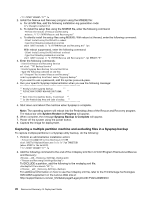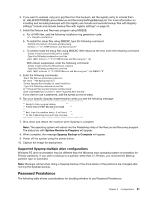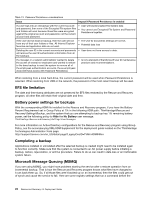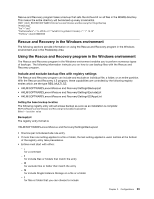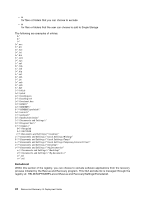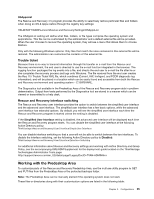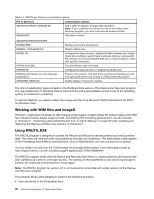Lenovo ThinkPad X60 (English) Rescue and Recovery 4.5 Deployment Guide - Page 31
Working with the Predesktop Area, Trouble ticket, Rescue and Recovery interface switching - manual
 |
View all Lenovo ThinkPad X60 manuals
Add to My Manuals
Save this manual to your list of manuals |
Page 31 highlights
OSAppsList The Rescue and Recovery 4.5 program provides the ability to selectively restore particular files and folders when doing an OS & Apps restore through the registry key settings: HKLM\SOFTWARE\Lenovo\Rescue and Recovery\Settings\OSAppsList The OSAppsList setting will define what files, folders, or file types comprise the operating system and applications. This file can be customized by the administrator and a default external file will be provided. When the user chooses to recover the operating system, they will see a menu that allows them to choose Restore. Only with the following Windows options: Only files that match the rules contained in this external file will be restored. The administrator can customize the contents of this external file. Trouble ticket Because there is no way to transmit information through file transfer or e-mail from the Rescue and Recovery environment, the end user is directed to use the e-mail function integrated in the browser. The logging function packages the log events into a file, and directs the end user to e-mail the file after he or she completes the recovery process and logs onto Windows. The file received from the end user creates the Req 115 Trouble Ticket XML file, which combines (Current, HW, InvAgent, and PCDR diagnostic log information), and will be placed in a location which can be easily found and accessible from both the Rescue and Recovery environment and operating system - C:\SWSHARE. The Diagnostics tool available in the Predesktop Area of the Rescue and Recovery program aids in problem determination. Output from tests performed by the Diagnostics tool are stored in a manner which can be viewed or transmitted to a help desk. Rescue and Recovery interface switching The Rescue and Recovery user interface provides the option to switch between the simplified user interface and the advanced user interface. The simplified user interface has a few basic options, while the advanced user interface has extended options. By default, you will see the simplified user interface each time the Rescue and Recovery program is started unless the setting is disabled. If the Simplified User Interface setting is disabled, the advanced user interface will be displayed each time the Rescue and Recovery program starts. You can disable the simplified user interface at the following Active Directory policy: ThinkVantage\Rescue and Recovery\User Interface\Simple User Interface You can disable interface switching so that a user will not be able to switch between the two interfaces. To disable the interface switching, set the following Active Directory policy to Disabled: ThinkVantage\Rescue and Recovery\User Interface\Interface Switching For additional information about Rescue and Recovery settings and working with Active Directory and Group Policy, see the accompanying XML/ADM Supplement for the deployment guide located on the ThinkVantage Technologies Administrator Tools page: http://support.lenovo.com/en_US/detail.page?LegacyDocID=TVAN-ADMIN#rnr Working with the Predesktop Area To customize parts of the Rescue and Recovery Predesktop Area, use the rrutil.exe utility program to GET and PUT files from the Predesktop Area or the protected backups folder. Note: The Predesktop Area can be manually started if the operating system does not start. These files or directories along with their customization options are listed in the following table: Chapter 3. Configurations 25