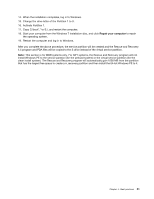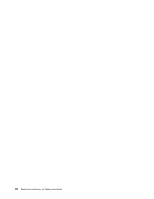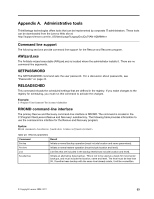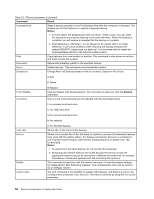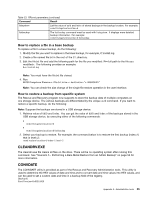Lenovo ThinkPad X60 (English) Rescue and Recovery 4.5 Deployment Guide - Page 62
CREATSP, InvAgent
 |
View all Lenovo ThinkPad X60 manuals
Add to My Manuals
Save this manual to your list of manuals |
Page 62 highlights
StartTimeHigh=0x01C51F46 To run the CONVDATE utility, complete the following steps: 1. Extract the Rescue and Recovery Administration tools from: http://support.lenovo.com/en_US/detail.page?LegacyDocID=TVAN-ADMIN#rnr 2. Open a CMD window. 3. Type in Convdate. 4. Set the date and time in the convdate window. Notes: The corresponding registry file values are: • High DWORD=StartTimeHigh • Low DWORD=StartTimeLow CREATSP This command creates a partition for Service Partition by desired megabytes. The drive letter is optional. The syntax is: createsp size=x drive=x /y The parameters for CREATSP are: Table 24. Parameters size=x drive=x /y Description Size of service partition to create, in megabytes. The drive number to create the service partition on. If not specified, the first non-USB drive is used. This parameter is optional. Suppresses confirmation of the drive being cleaned. This parameter is optional. Notes: • The bmgr32.exe file must be in the same directory as the createsp.exe file, and should be run from WinPE. • This section is applicable for MBR systems only. For GPT systems, the Rescue and Recovery installer will automatically create the physical Windows PE partition. InvAgent The InvAgent command can be found in C:\Program Files\Common Files\Lenovo\InvAgent\IA.exe. The IA.exe creates a local XML output file that it stores in the same folder. One XML file will be created. The name of the XML file is created by combining manufacturer, model-type, and serial number, for example, Lenovo-2373Q1U-99MA4L7.XML. The scanner can be run from a command-line by using the following command-line syntax: • -help Show a short help message. • -listsections List all of the available sections of system information. 56 Rescue and Recovery 4.5 Deployment Guide